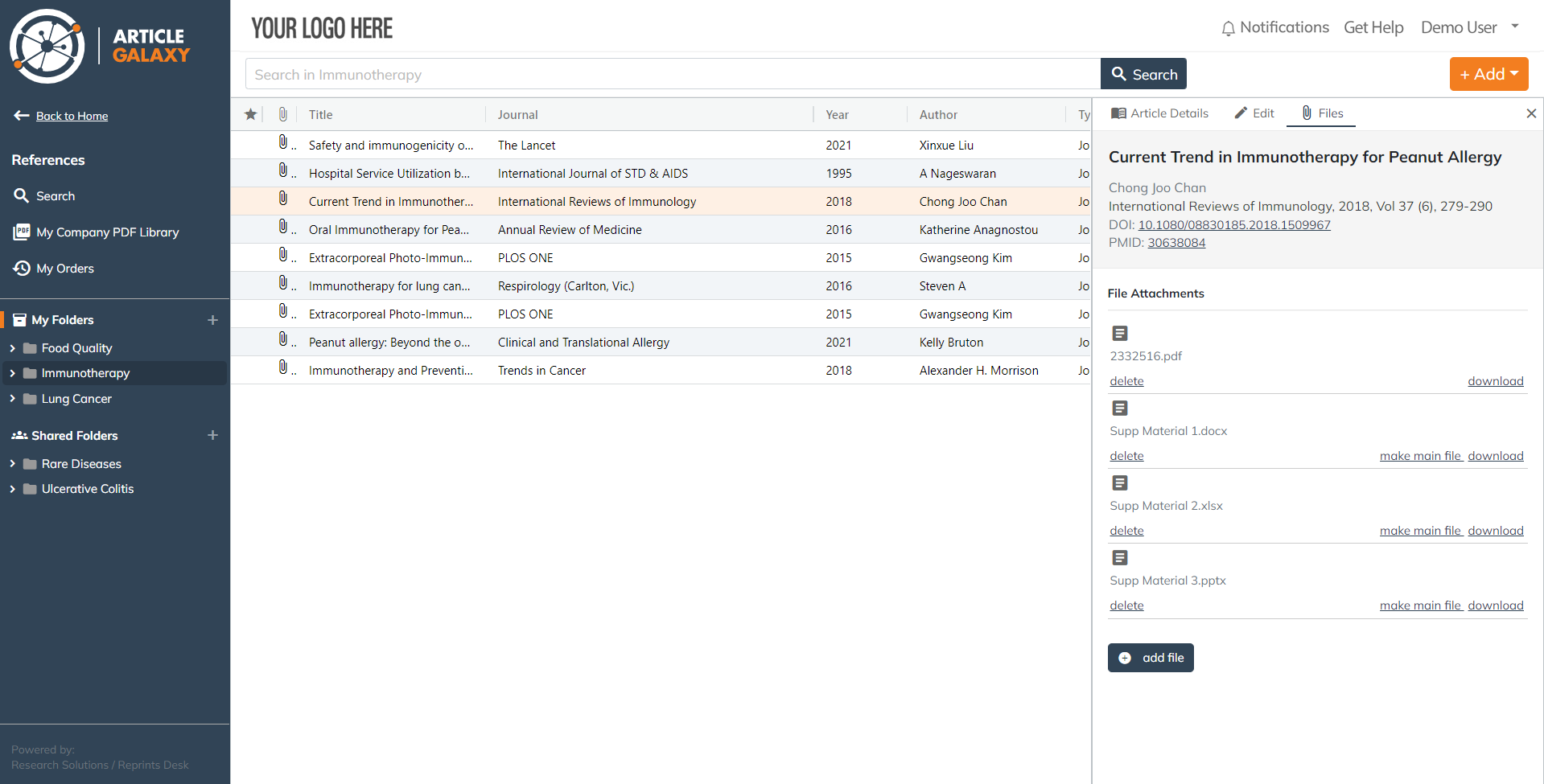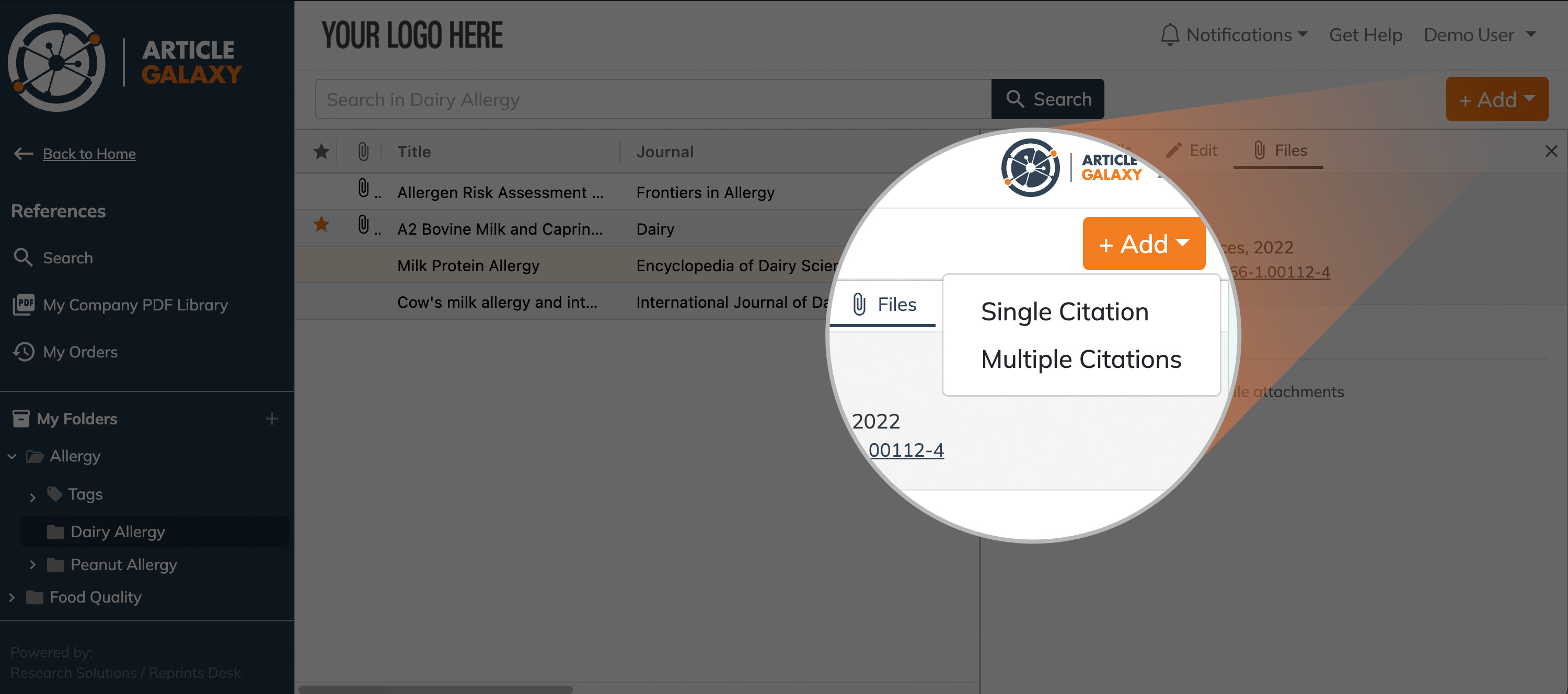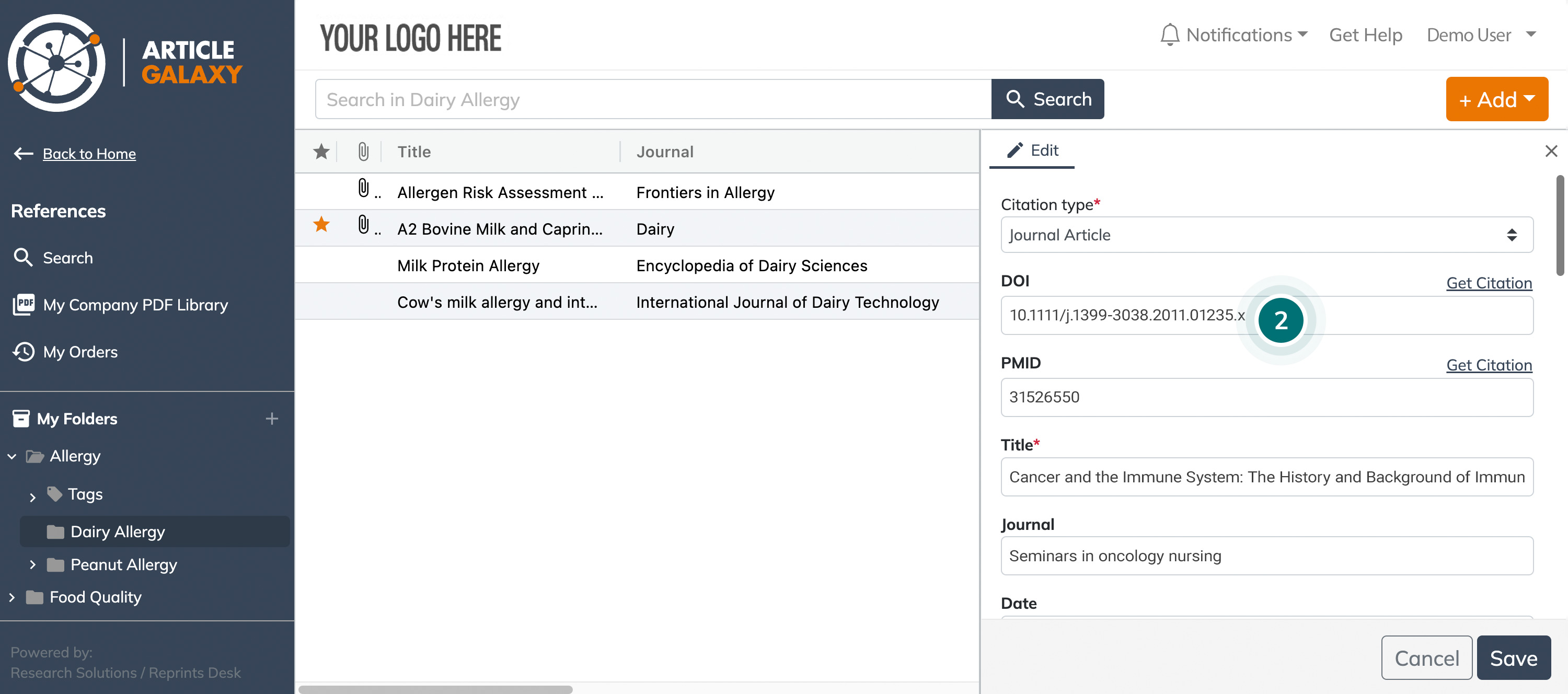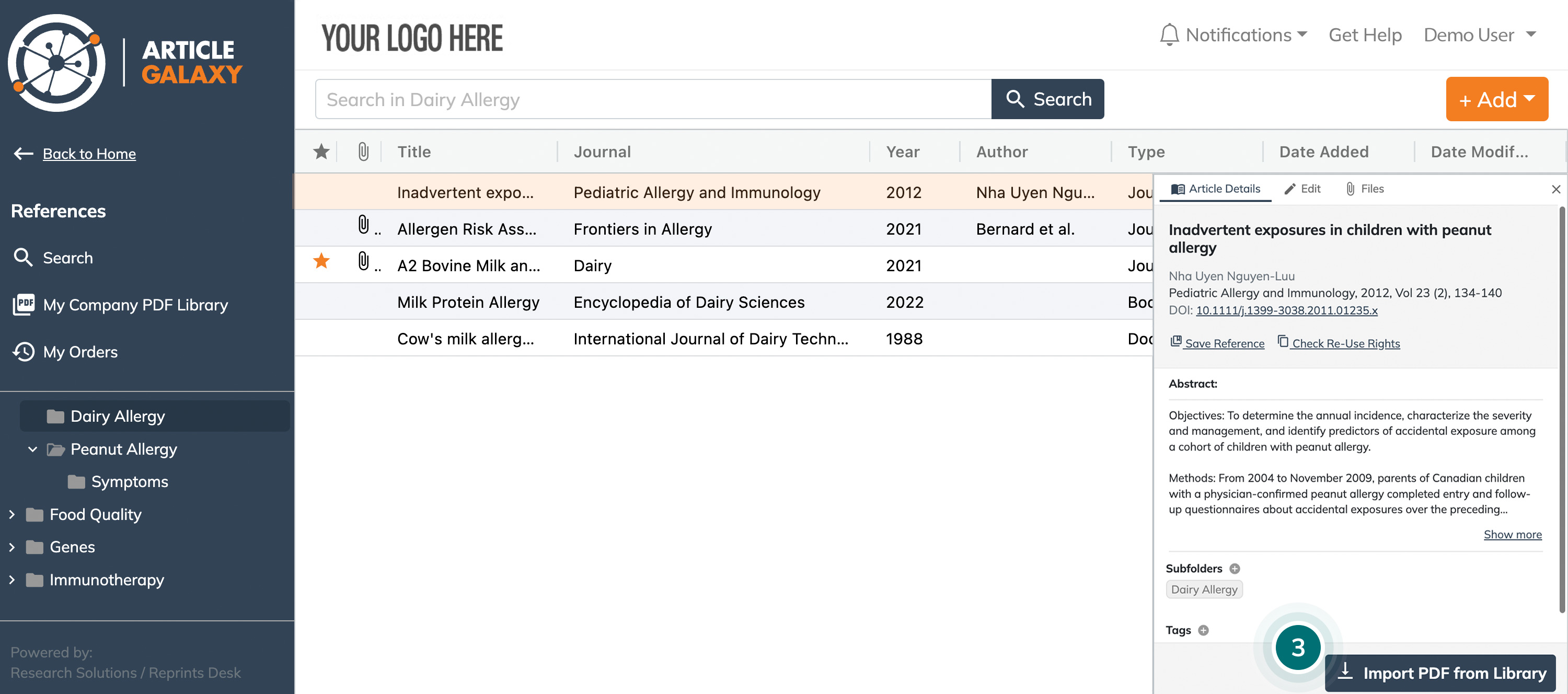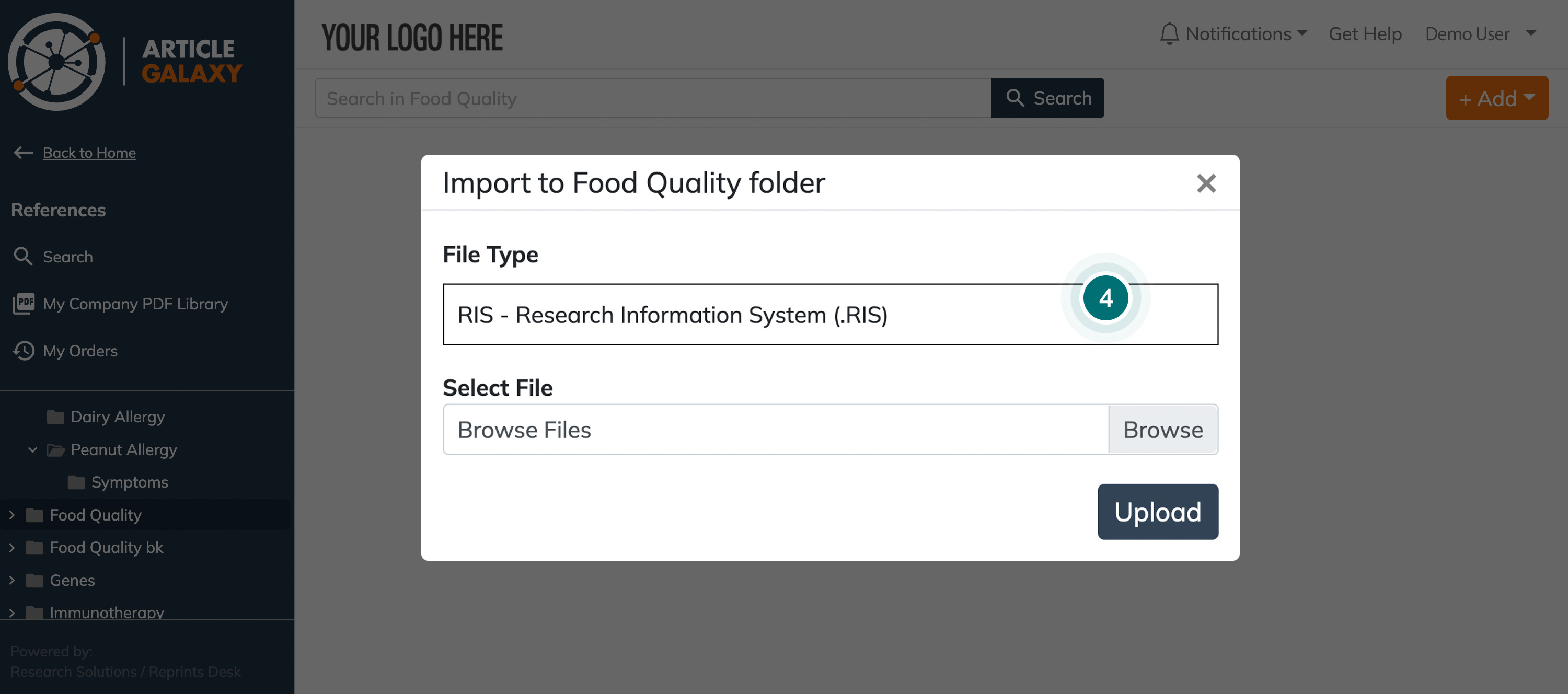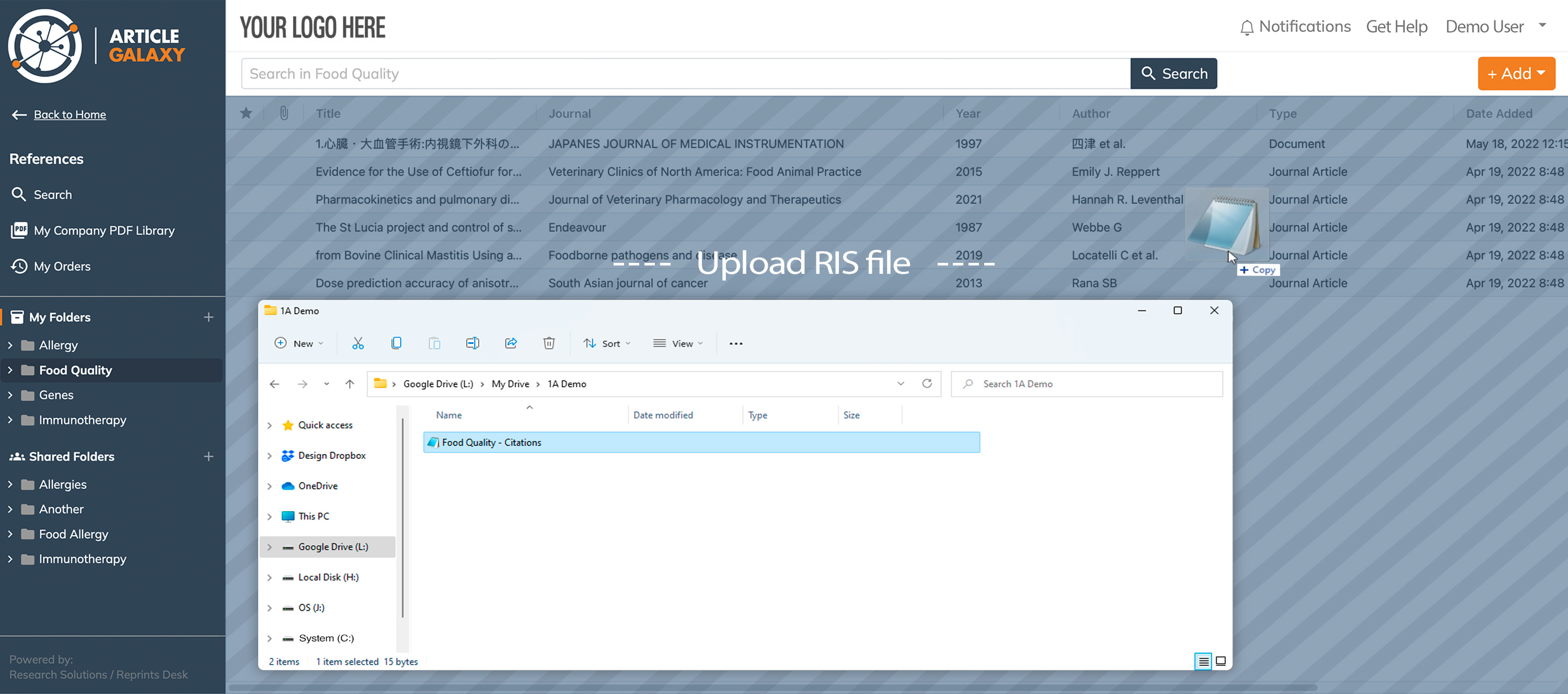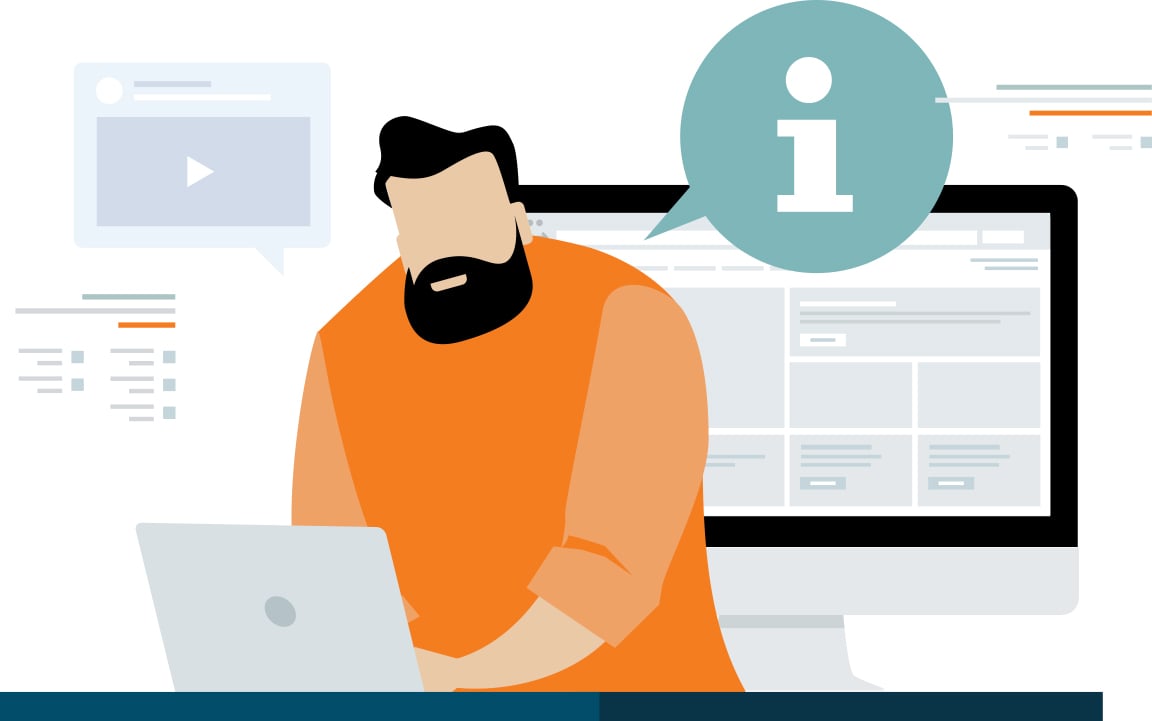- Article Galaxy search tool for discovering literature
- My Company PDF Library for articles your organization has access
- My Orders for just the articles you personally ordered
- Search box for searching by DOI, PubMed ID, or Keywords
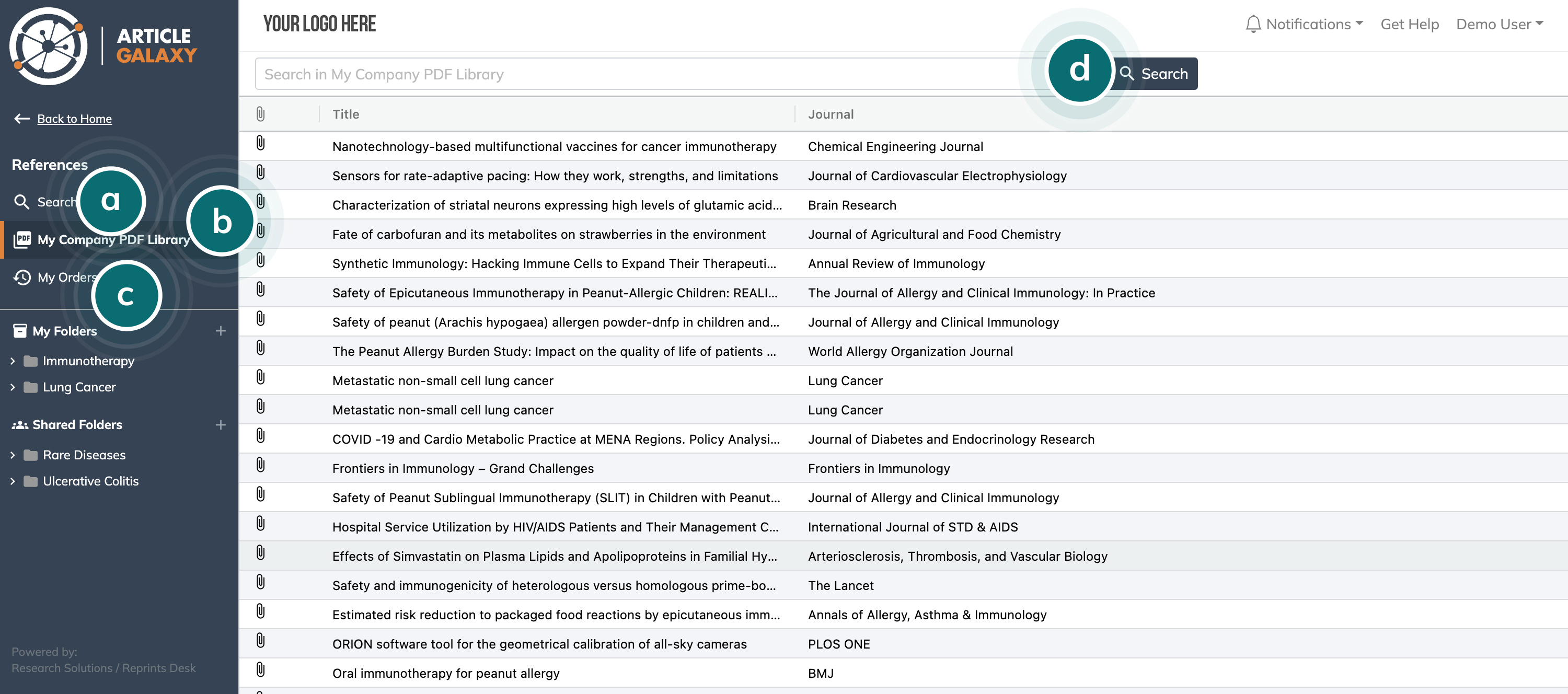
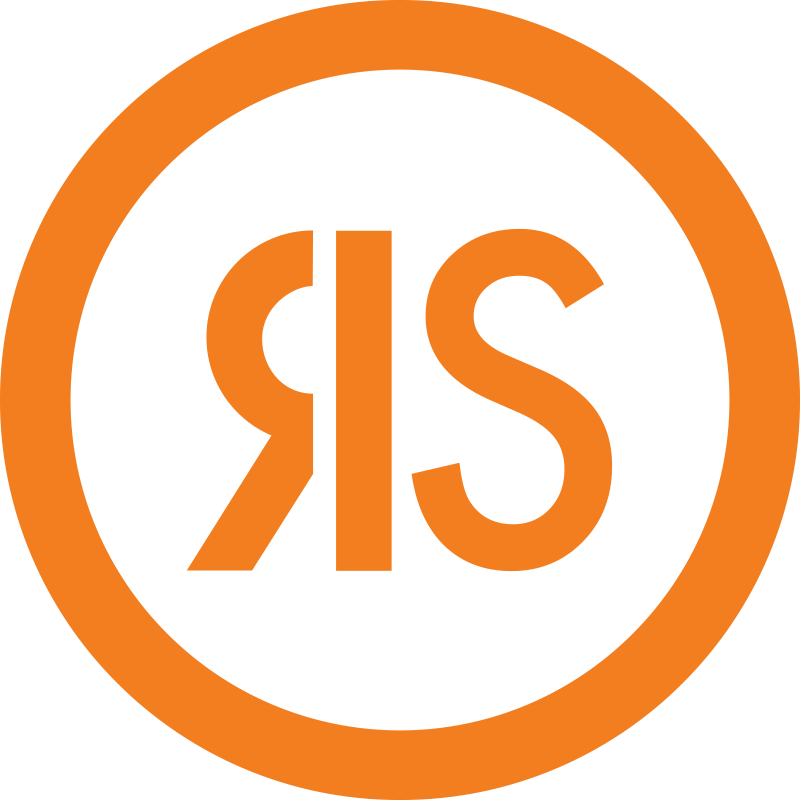
If you are currently using IE 11 or earlier, we recommend you update to the new Microsoft Edge or visit our site on another supported browser.
The Fastest Way to Organize Your Hard Earned Knowledge. One unified solution to manage your journal articles, book chapters, patents, notes and more all within Article Galaxy.
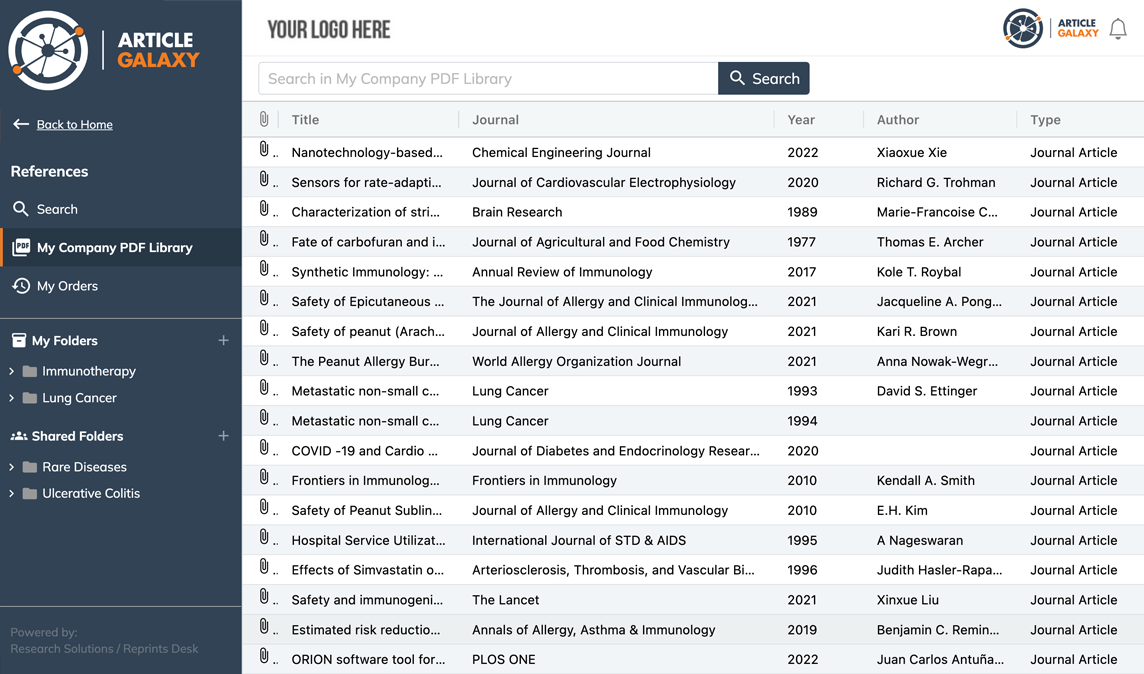

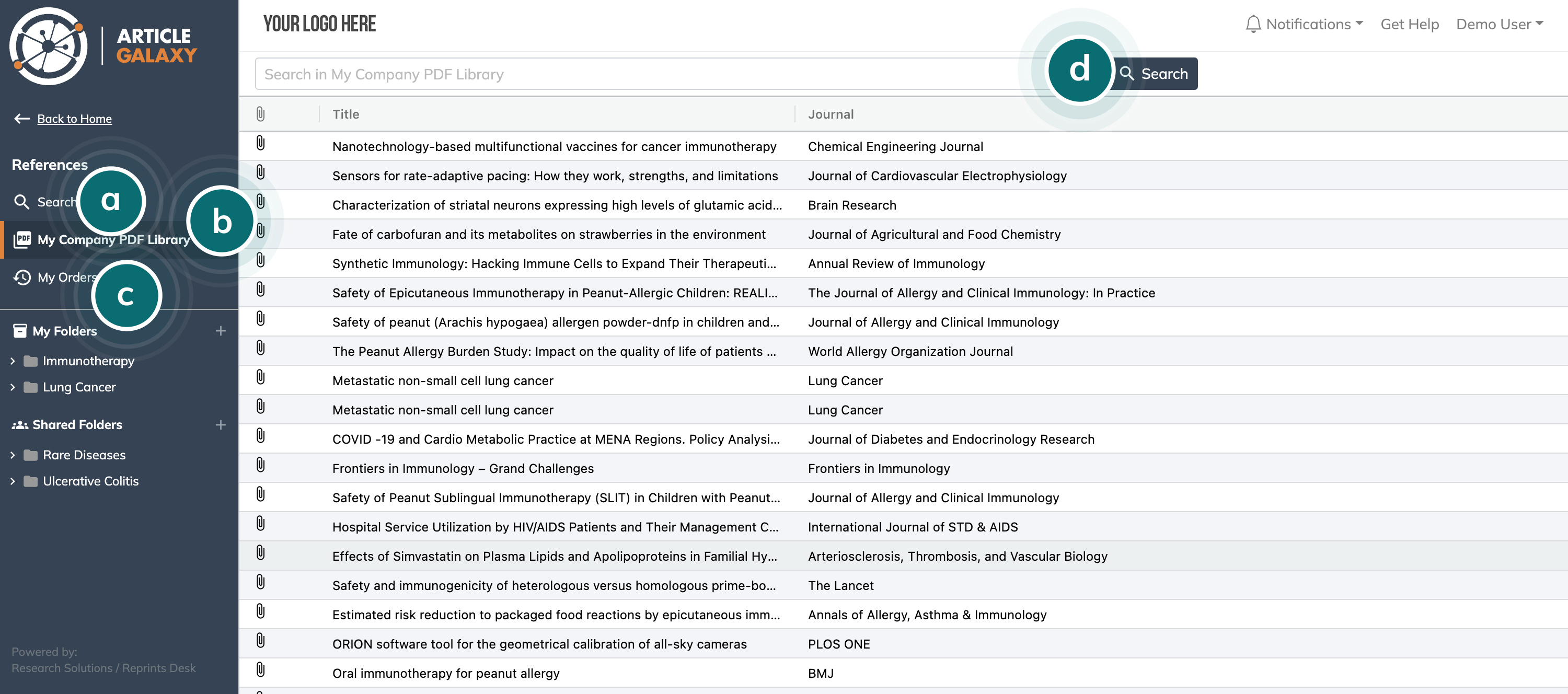
With Article Galaxy References, users can discover articles on virtually any platform or within any database that supports RIS files. Simply find the references you are interested in, export the items to RIS format and ‘Drag & Drop’ the file to Article Galaxy References.
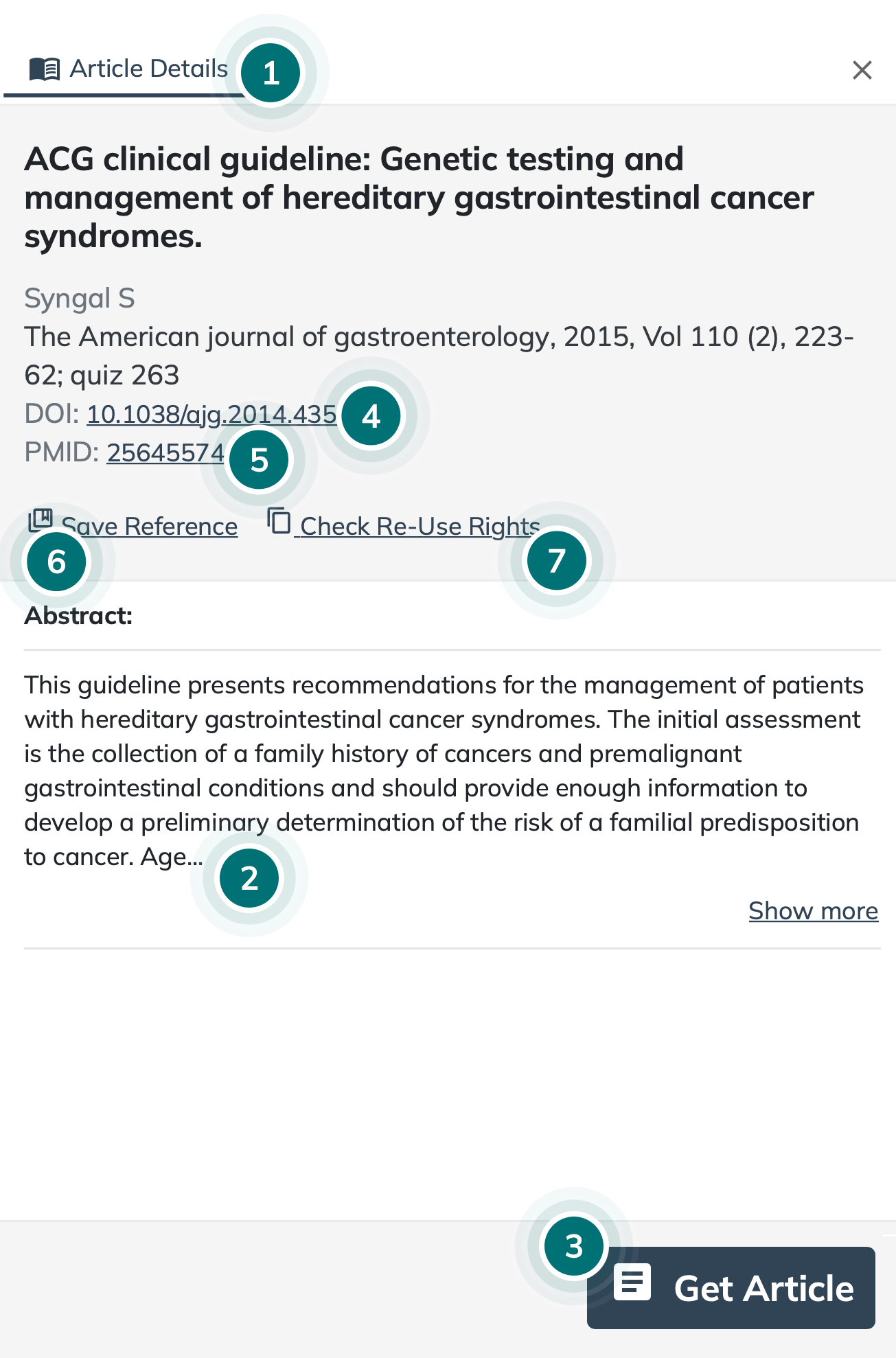
Click on the selected article. This will show you the Article Details that provides you with a quick look and access to:
Article Galaxy provides you the data you need to make the best decision and option to acquire content. If you’re not ready to purchase, you can still continue to save and manage that citation so you never have to track it down again.
All articles ordered through Article Galaxy will automatically be added to Article Galaxy References.After selecting one or more articles, saving them in folders and subfolders is an easy Drag & Drop.
Create new folders by clicking the (+) symbol next to either My Folders or Shared Folders. My Folders contain folders and subfolders that are only visible to you.
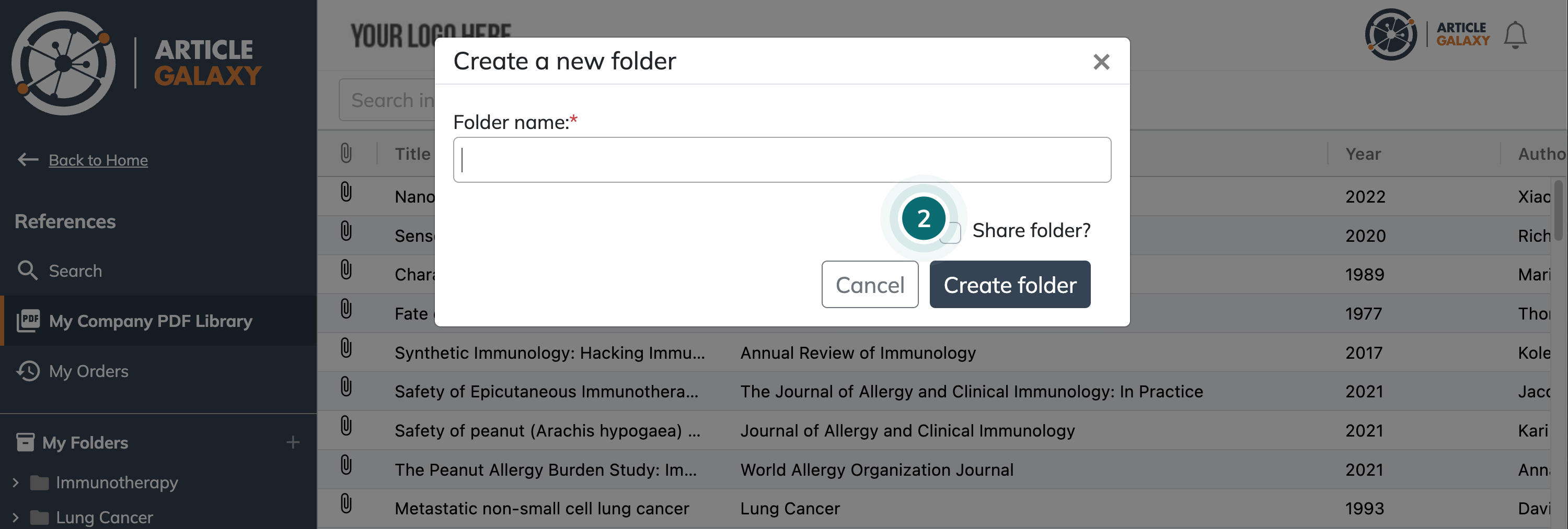
Tip: All articles will be found on the top level folder and drill down to more specificity within each layer down.
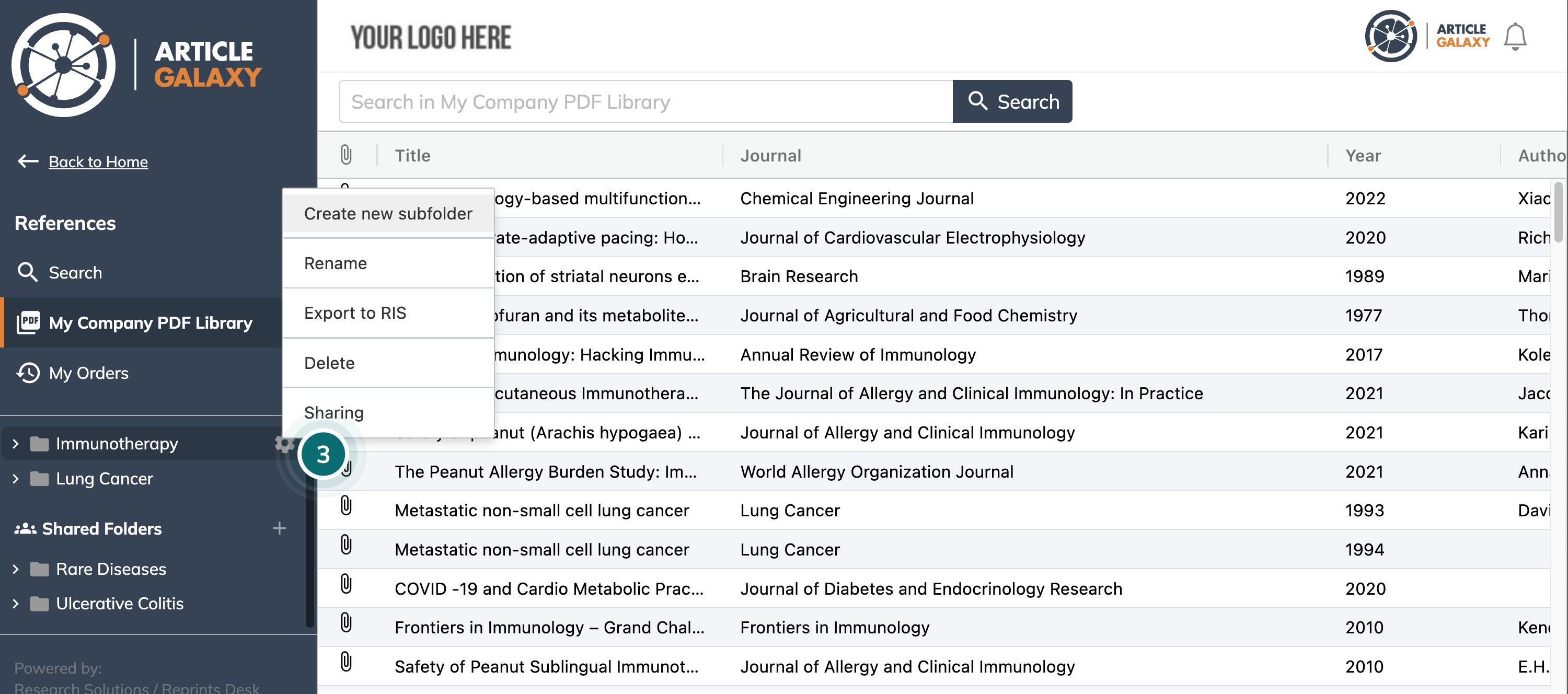
a. Article PDF Viewer - Click on the Save Reference Button and select the folder and subfolders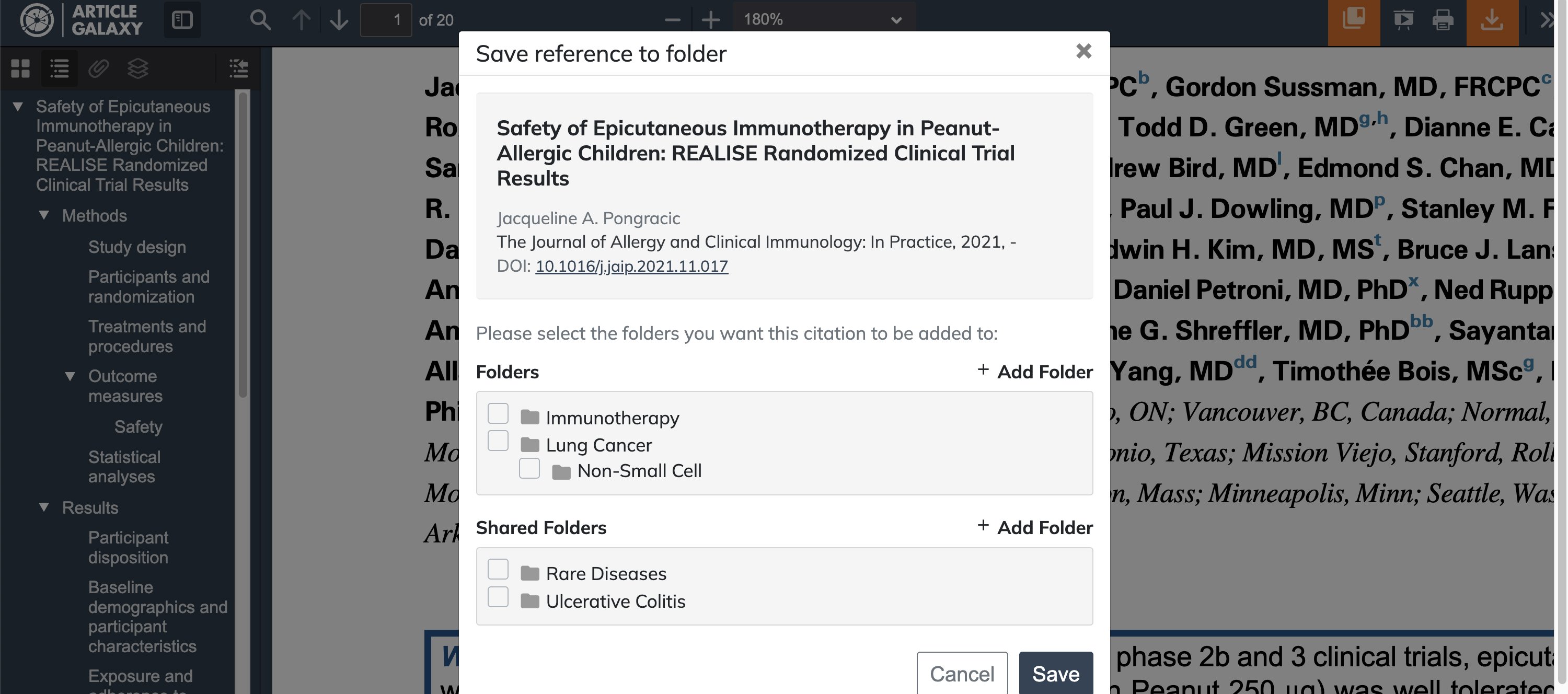
Tip: Article Galaxy is designed to let users easily collaborate, anytime we deliver a PDF to a user they will be able to save that article to any folder or subfolder, straight from the Article PDF Viewer.
b. Drag articles from within any folder, search results or My Company PDF Library search results - select a single or multiple articles andDrag & Drop to the desired folder or subfolder
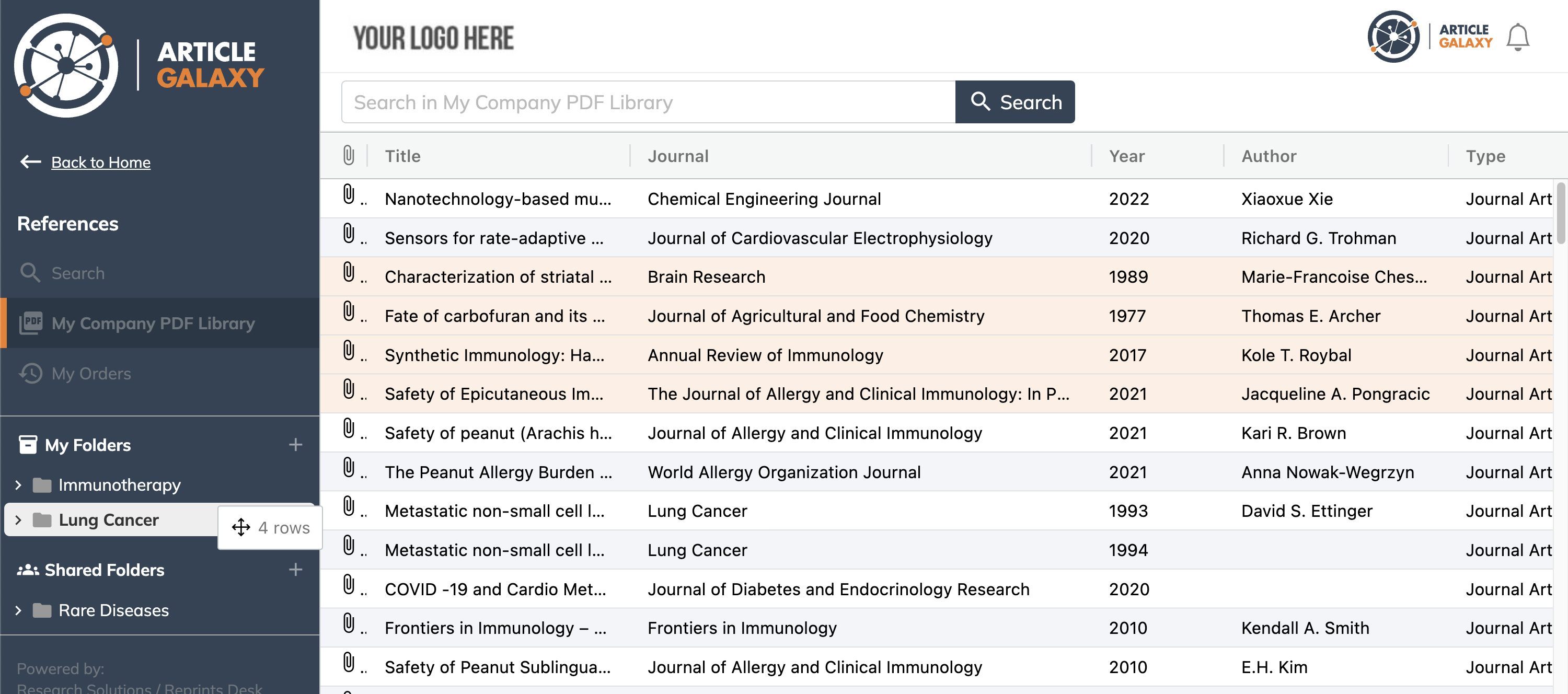
Tip: It’s easy to see how and where articles are saved on the Article Details page
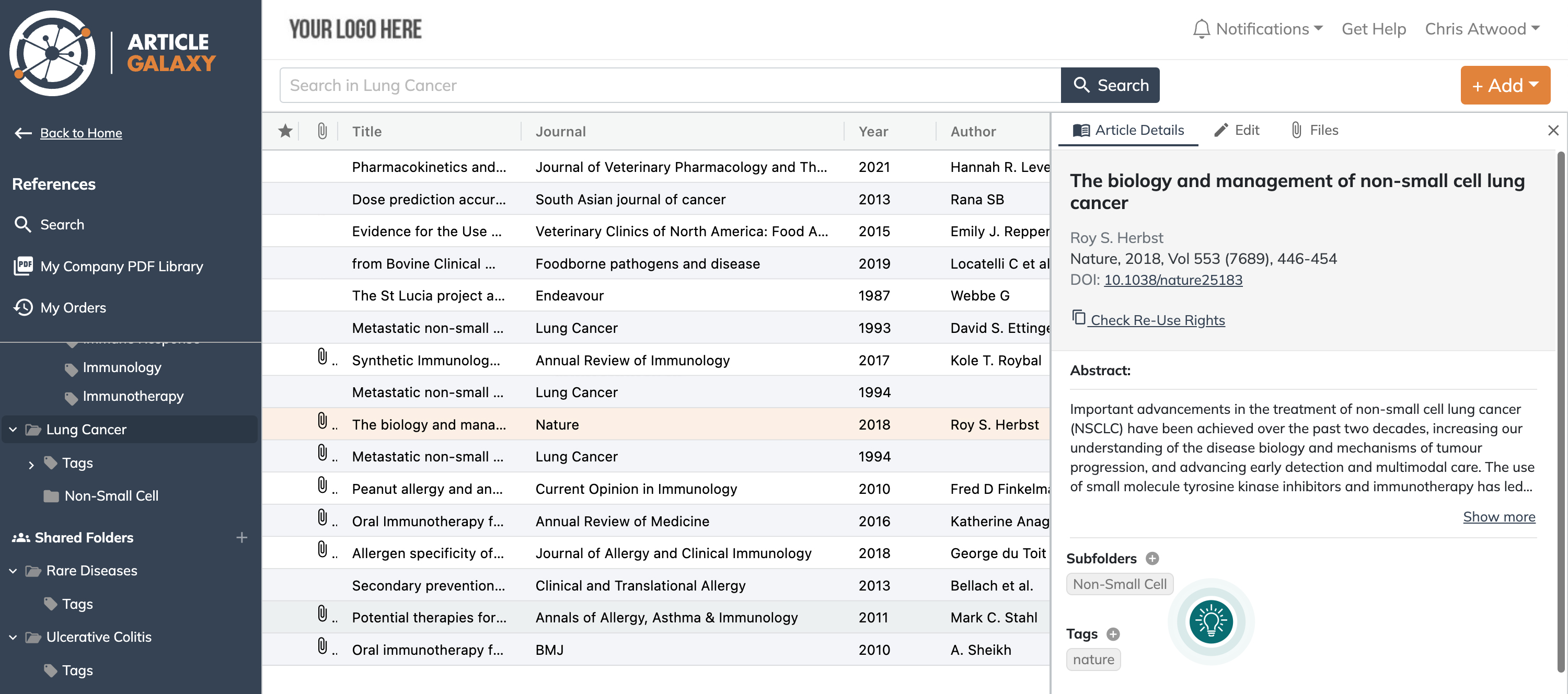
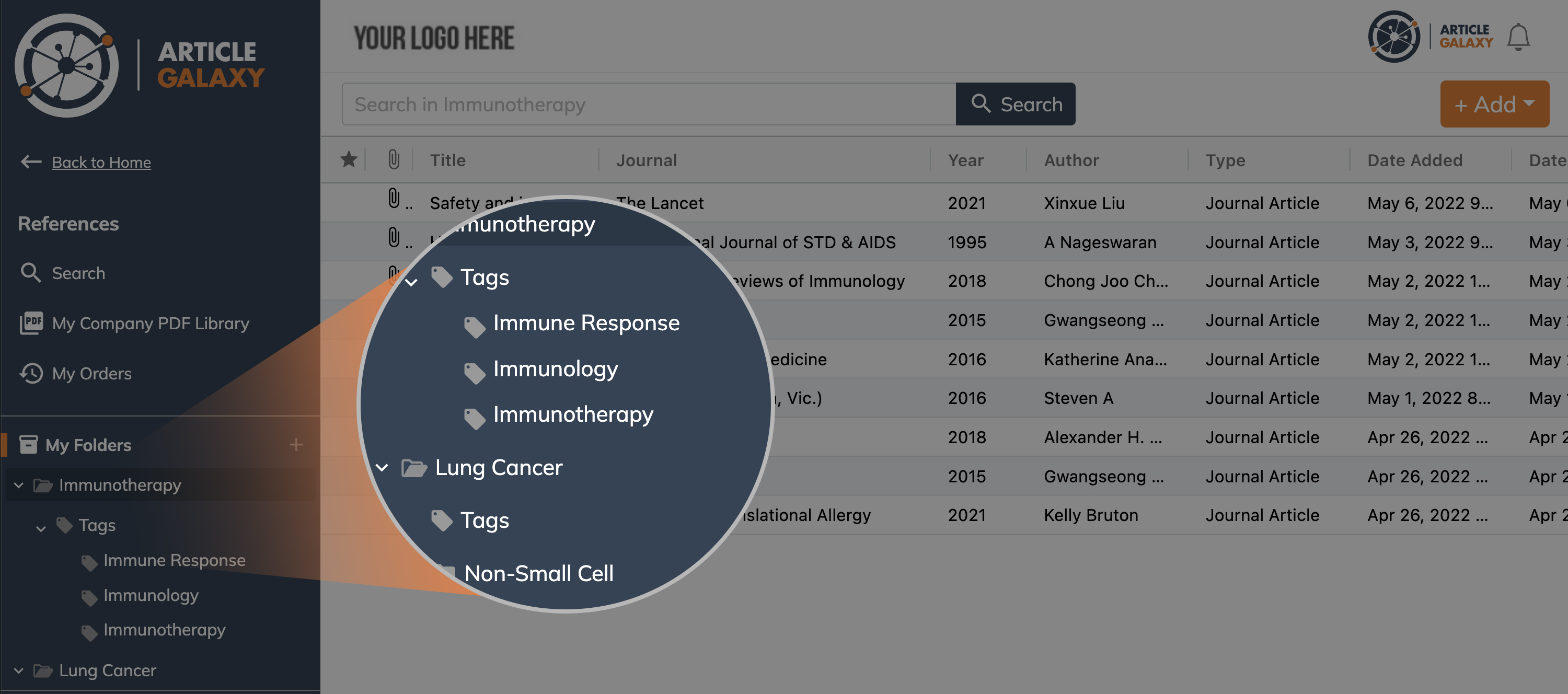
With Article Galaxy, you’re not limited to just the article PDF. Organize related information pertaining to that article by adding supplemental materials and notes directly from the Article Details Page.
Tip: From your folder or search results, it’s easy to spot articles that have a file associated, just look for the paperclip icon.