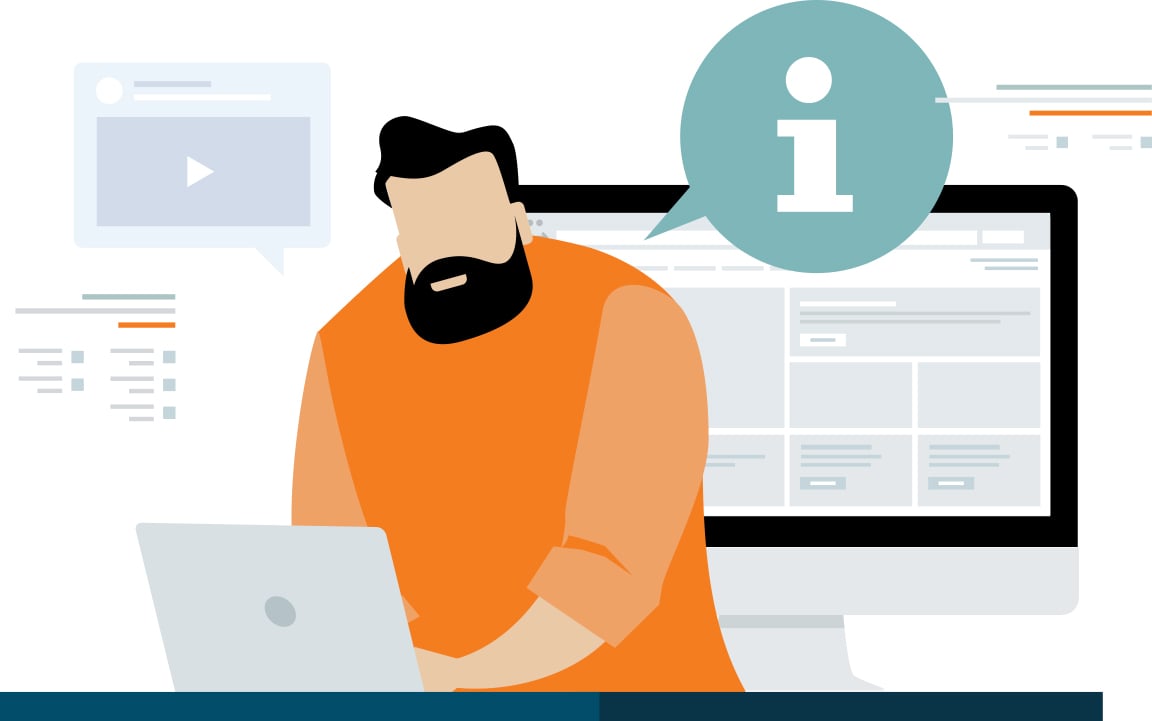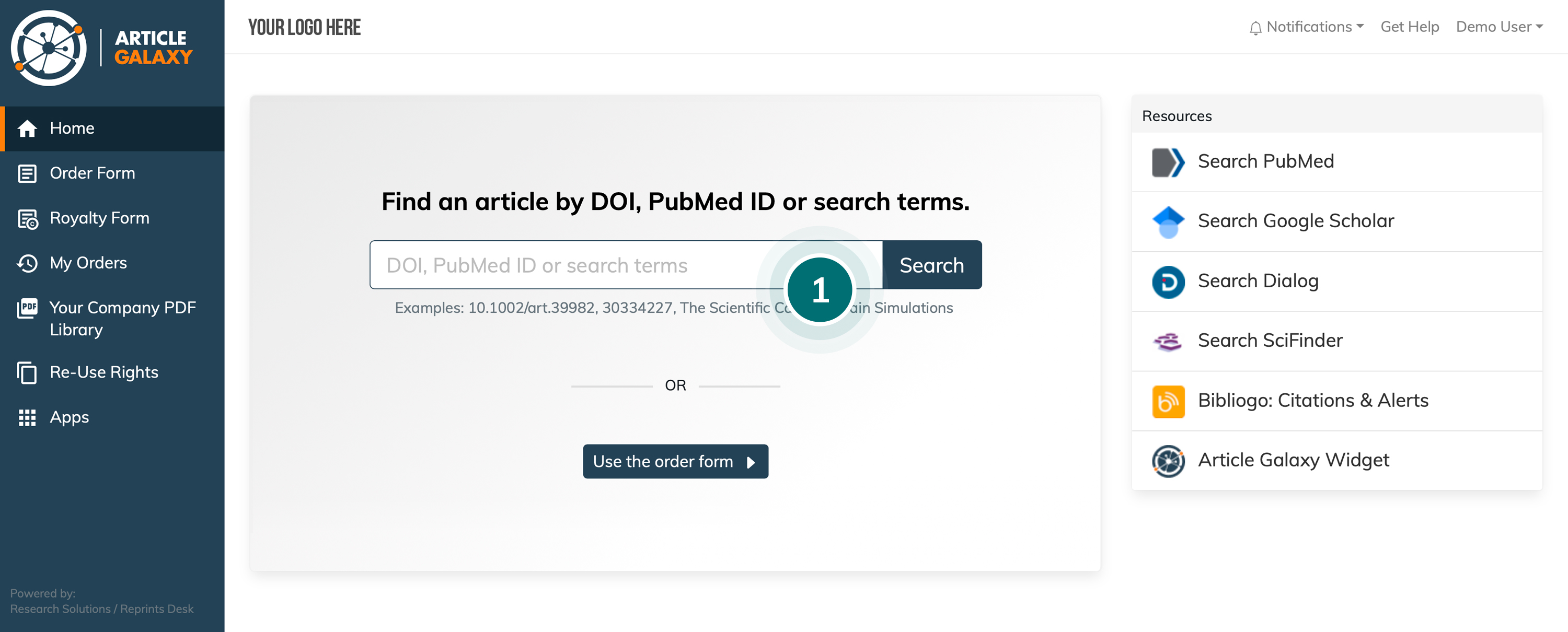
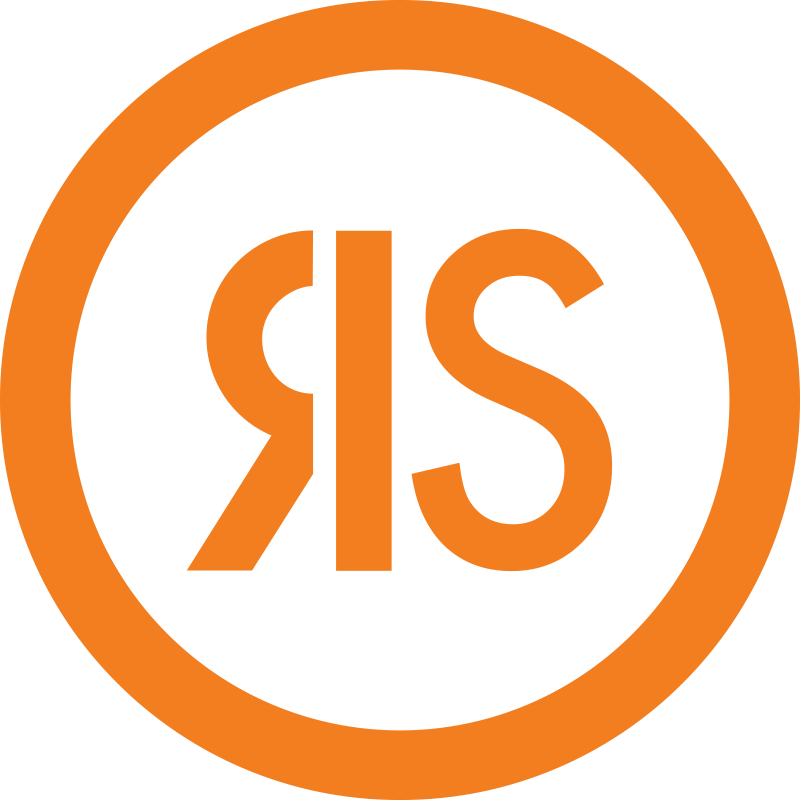
It looks like your browser is incompatible with our website.
If you are currently using IE 11 or earlier, we recommend you update to the new Microsoft Edge or visit our site on another supported browser.
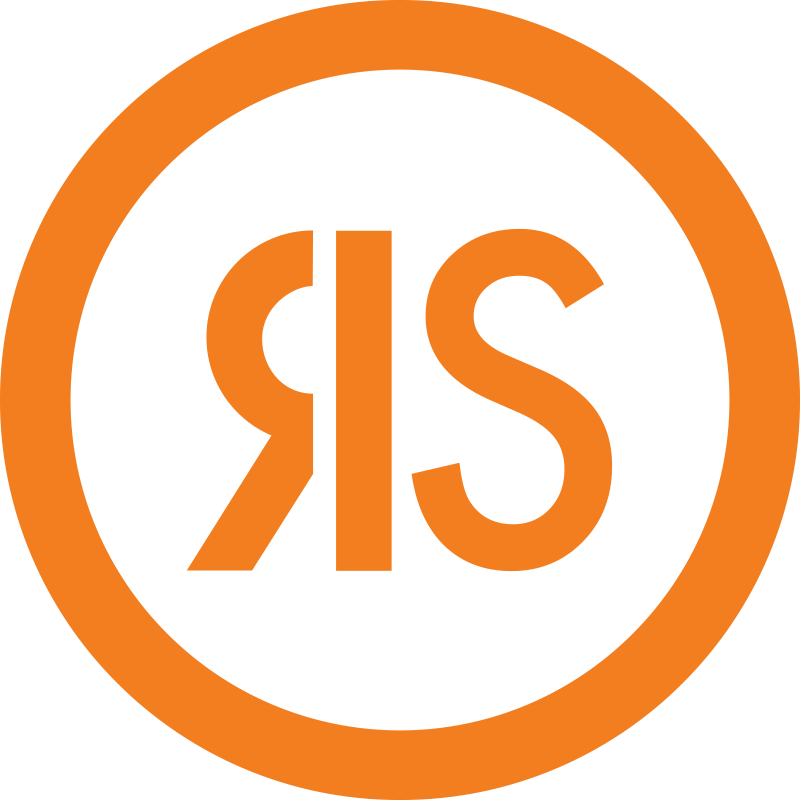
If you are currently using IE 11 or earlier, we recommend you update to the new Microsoft Edge or visit our site on another supported browser.

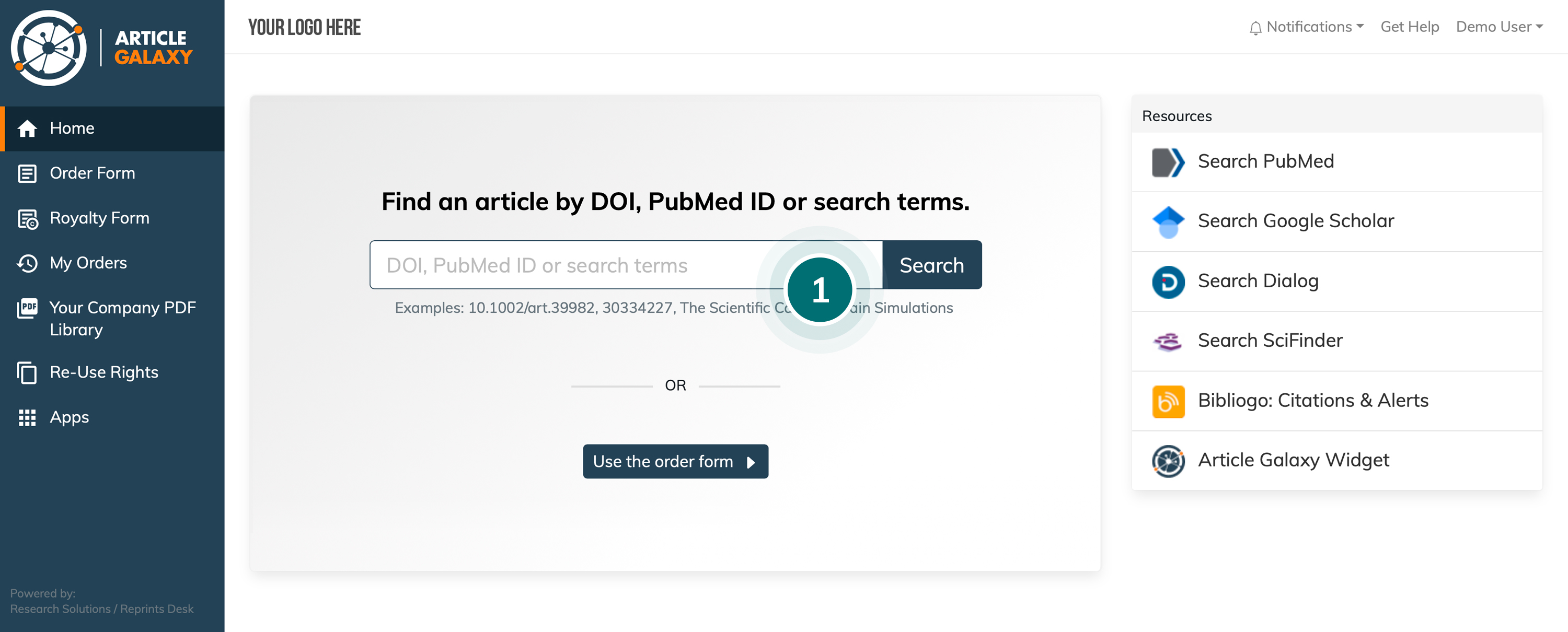
a. If entering a DOI or PubMed ID, you will be directed to the Article Details page.
b. If entering a search term, you will be shown a list of articles and access options for each one. Select the article you want.
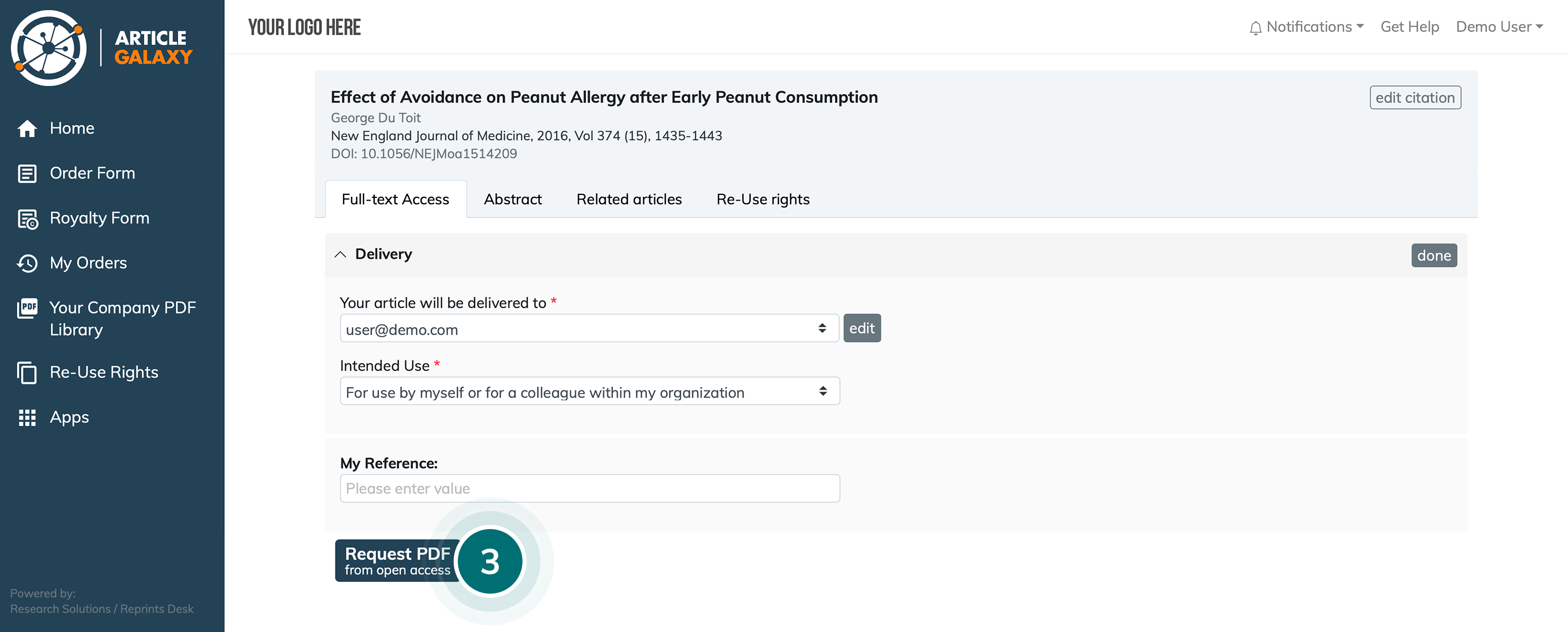
You will receive an email link to access the article online, which is valid for 72 hours.
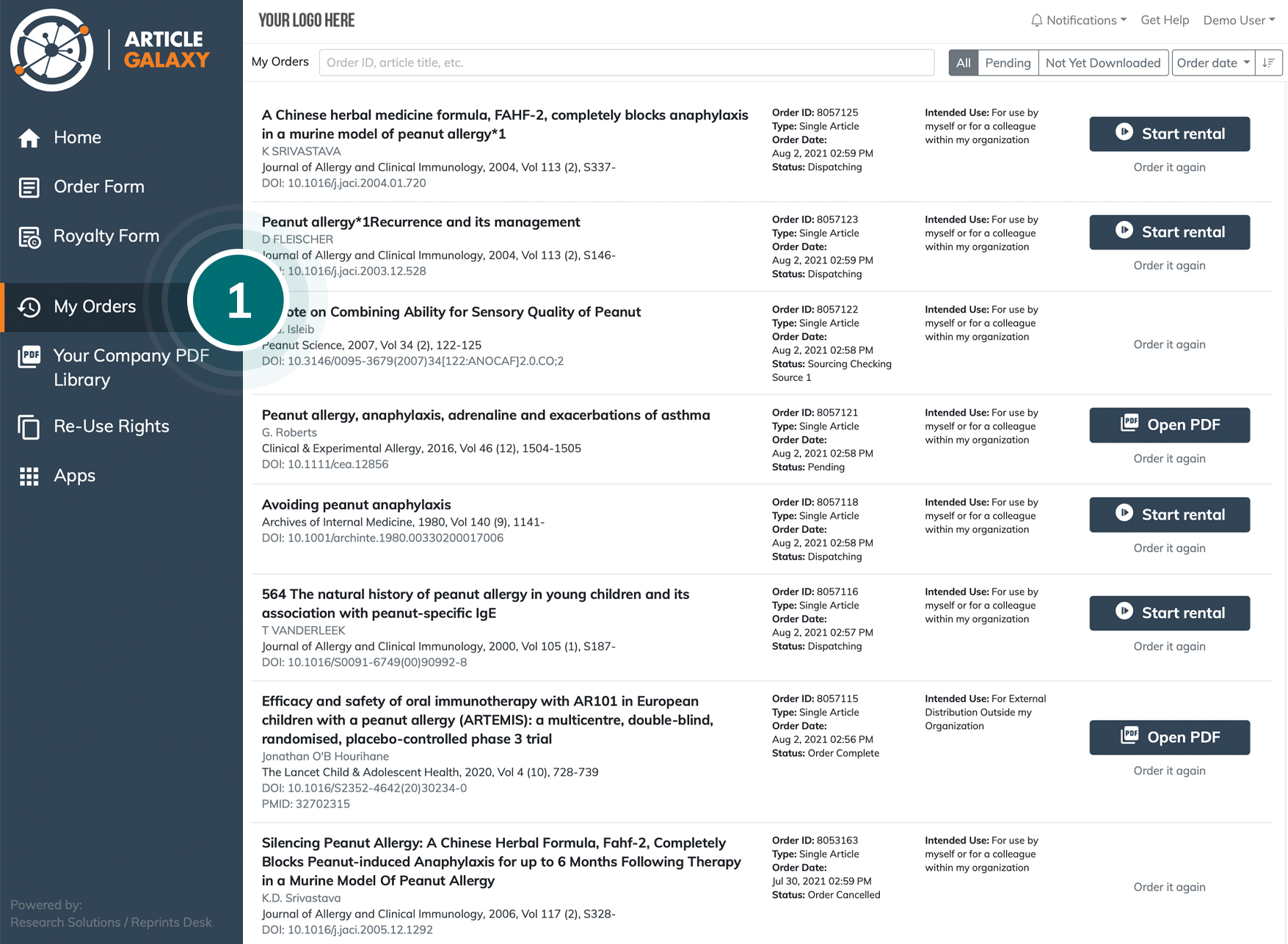
Select 'My Orders' from menu - you will be taken to your order history page.
You will be shown acquired literature from the last 30 days.
You can also access your rental via the link in your order confirmation email.
Use the Article Galaxy PDF reader to view the document online.
The remaining rental time displays in the top left corner of your screen.
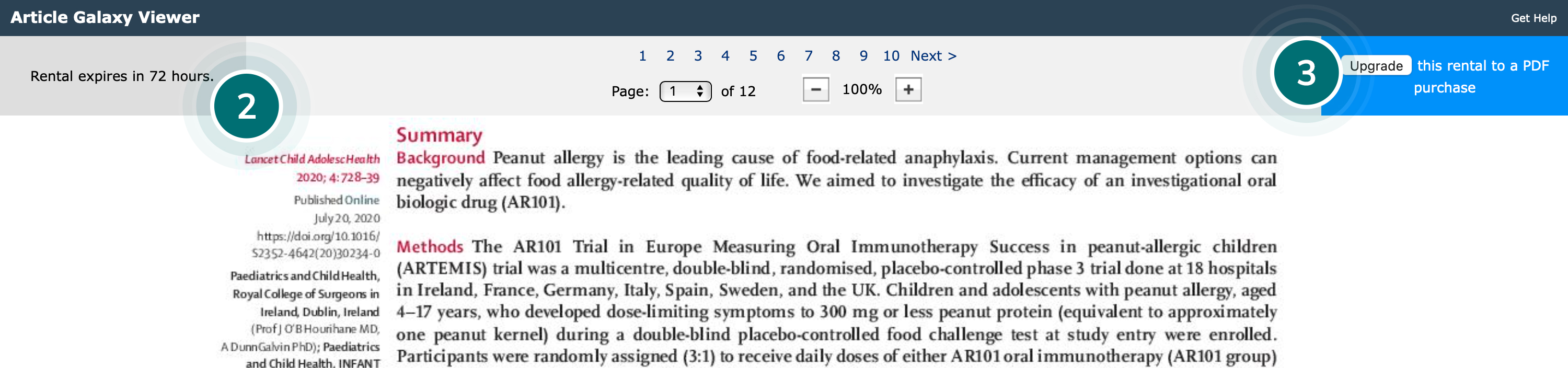
The rental is valid for a period of 72 hours after first access. First access must occur within 2 weeks of ordering.
Rentals are for online viewing only. You will not be allowed to download or print the document.
You can upgrade to a full PDF purchase during the rental period or in a subsequent 3-day grace period. The full rental price will be applied to your purchase.
Document rental is a great function to test if a PDF document includes what you need—either for regulatory or research purposes. It also helps to reduce document acquisition costs and optimize your budget.