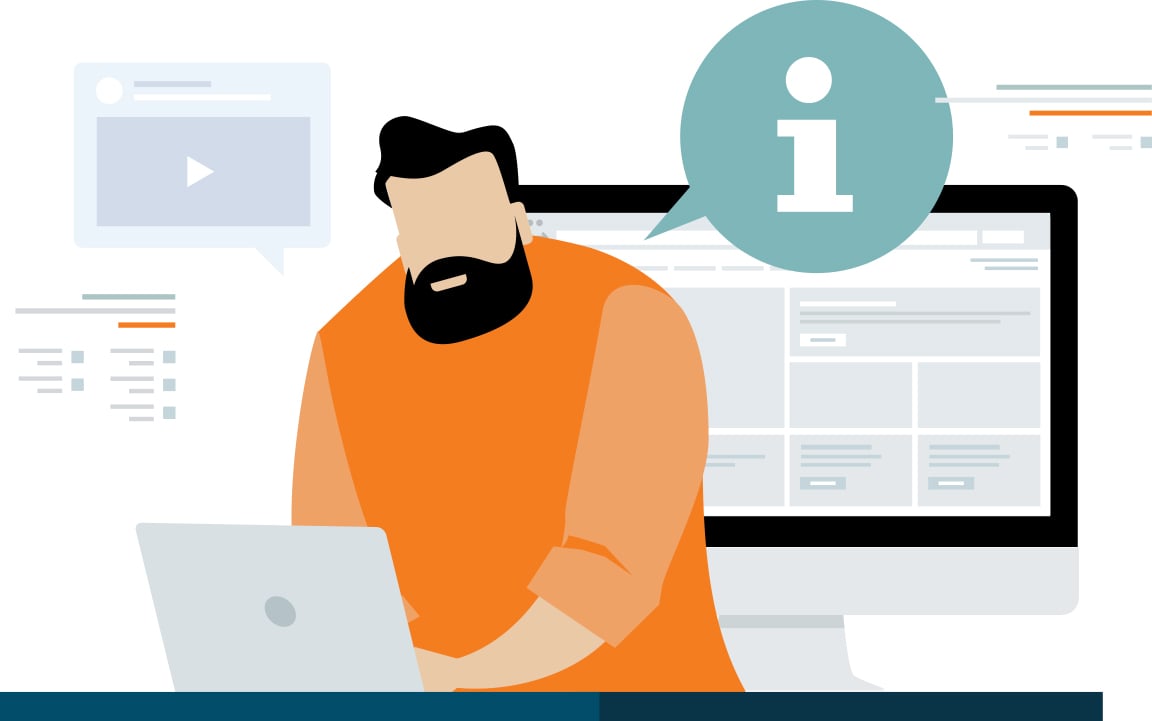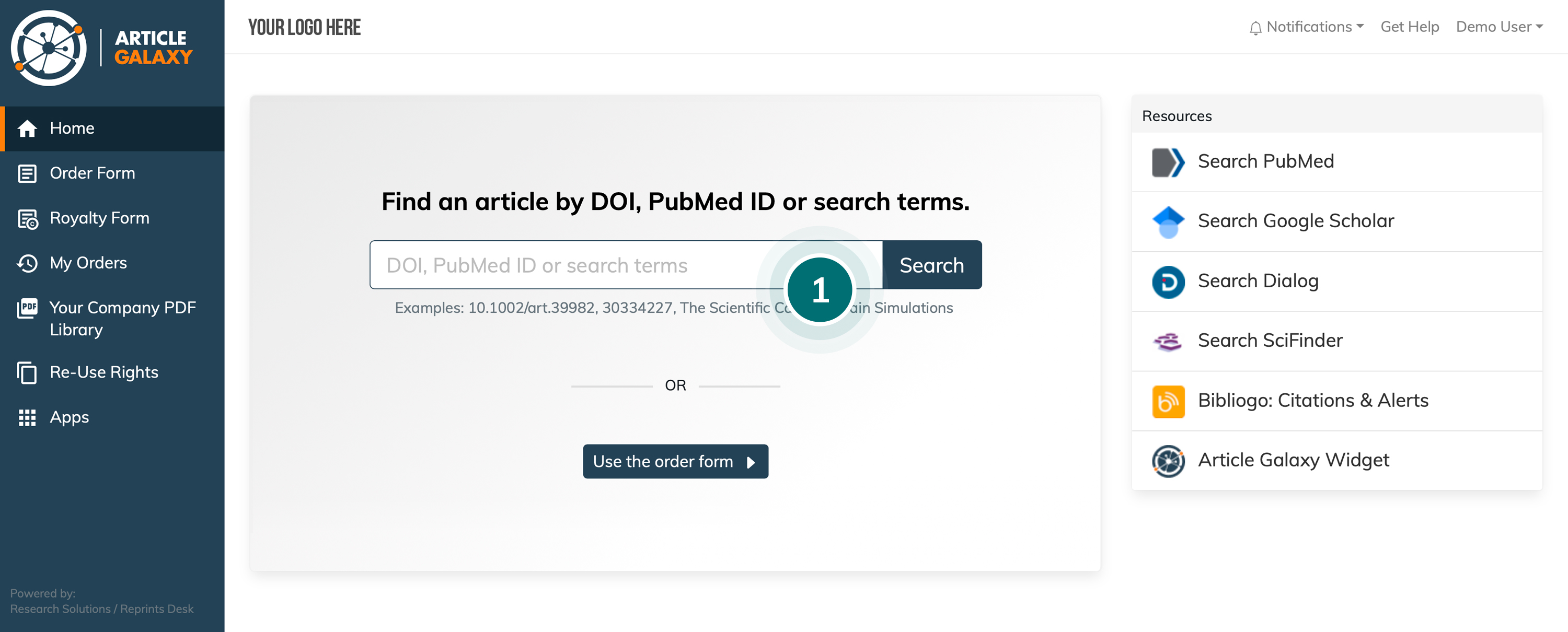
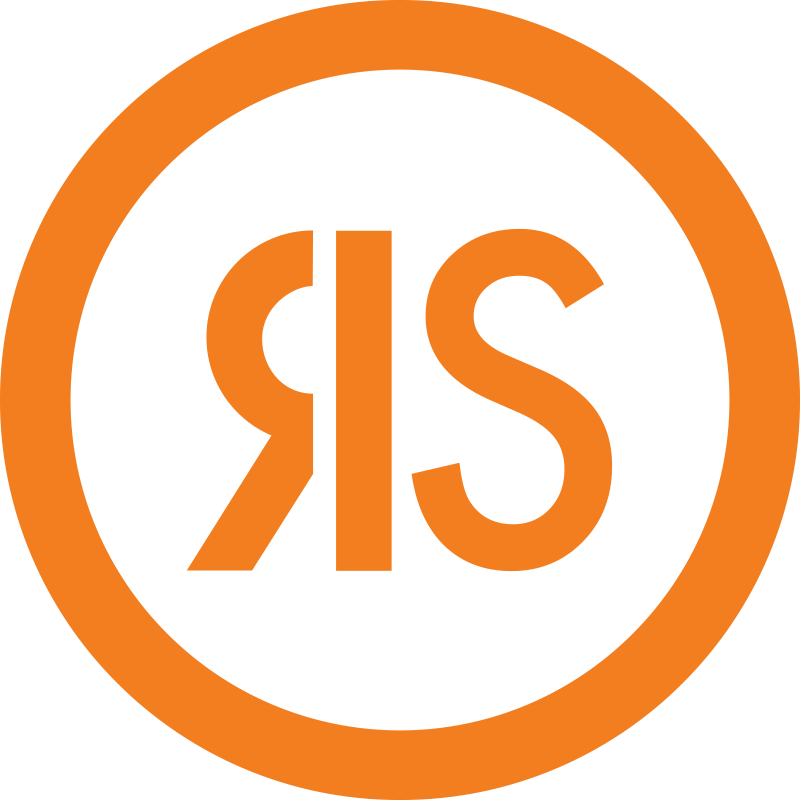
It looks like your browser is incompatible with our website.
If you are currently using IE 11 or earlier, we recommend you update to the new Microsoft Edge or visit our site on another supported browser.
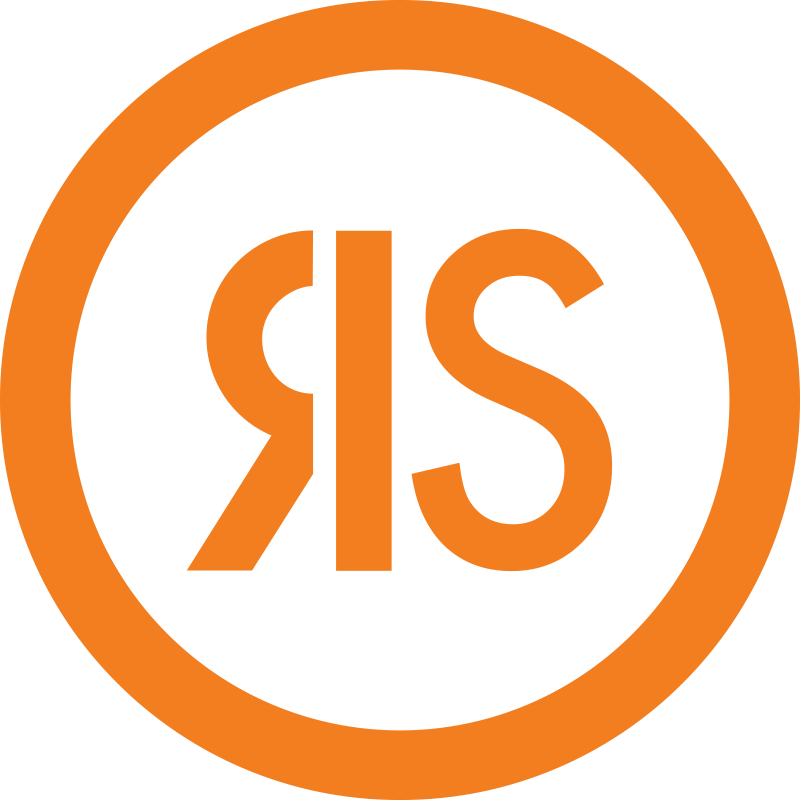
If you are currently using IE 11 or earlier, we recommend you update to the new Microsoft Edge or visit our site on another supported browser.
Article Galaxy makes it quick and easy to get the full-text documents you want, at the lowest available cost. Multiple access options ensure a smooth and seamless experience that fits your workflow needs. Choose the ordering method that works best for you!

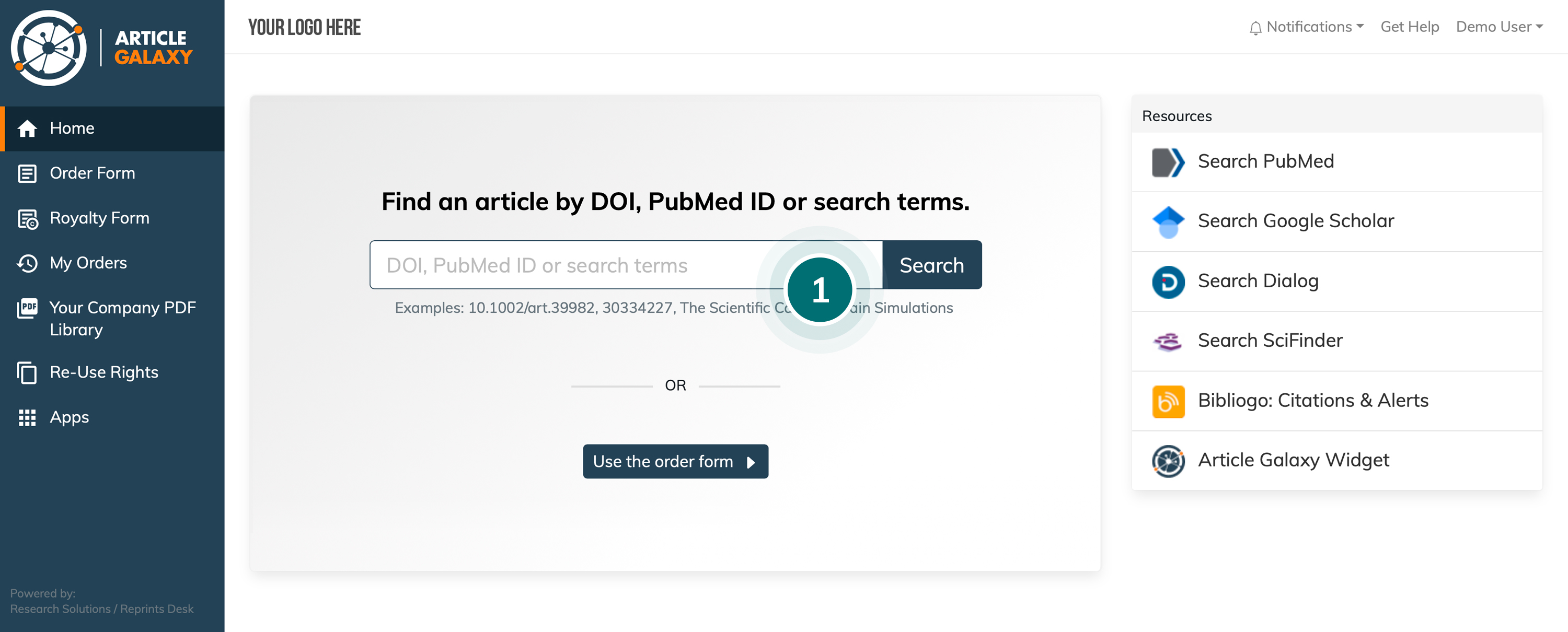
a. If entering a DOI or PubMed ID, you will be directed to the Article Details page.
b. If entering a search term, you will be shown a list of articles and access options for each article.
Select the article you want.
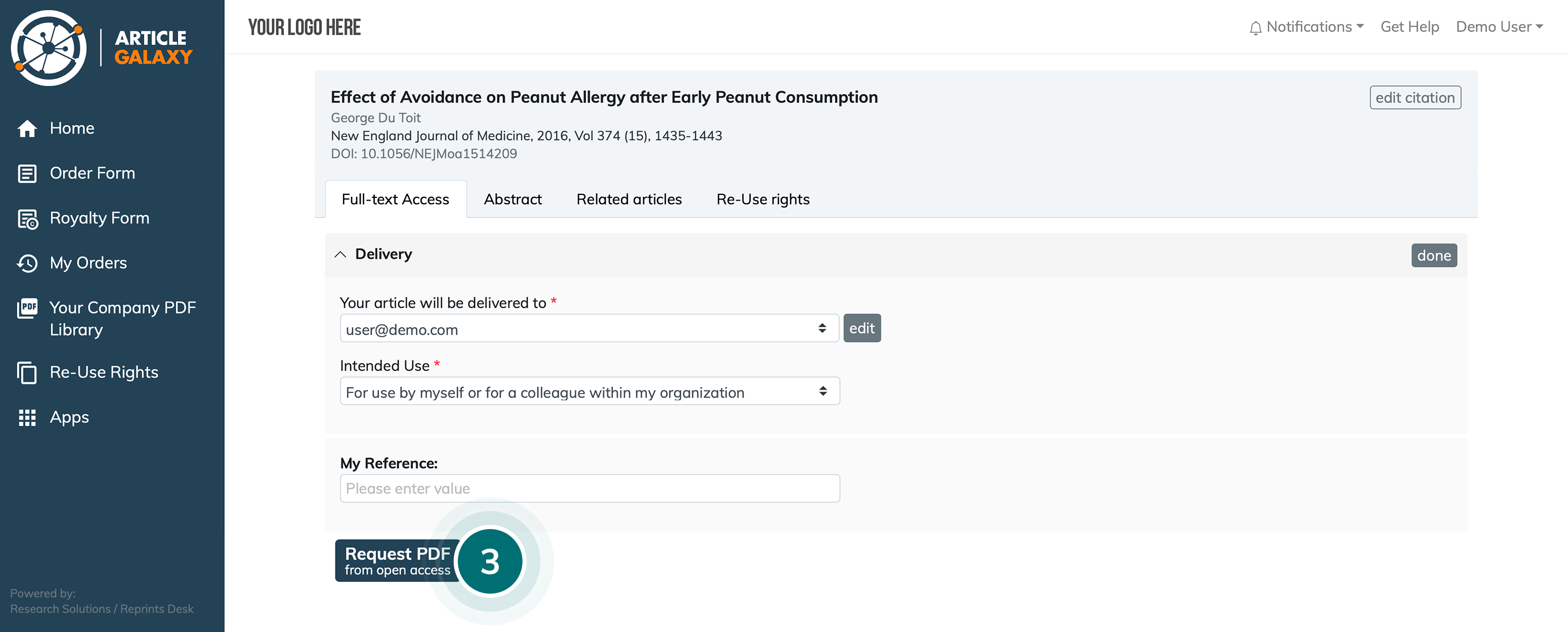
You will also receive an email to download the full-text article and will have 30 days to do so.
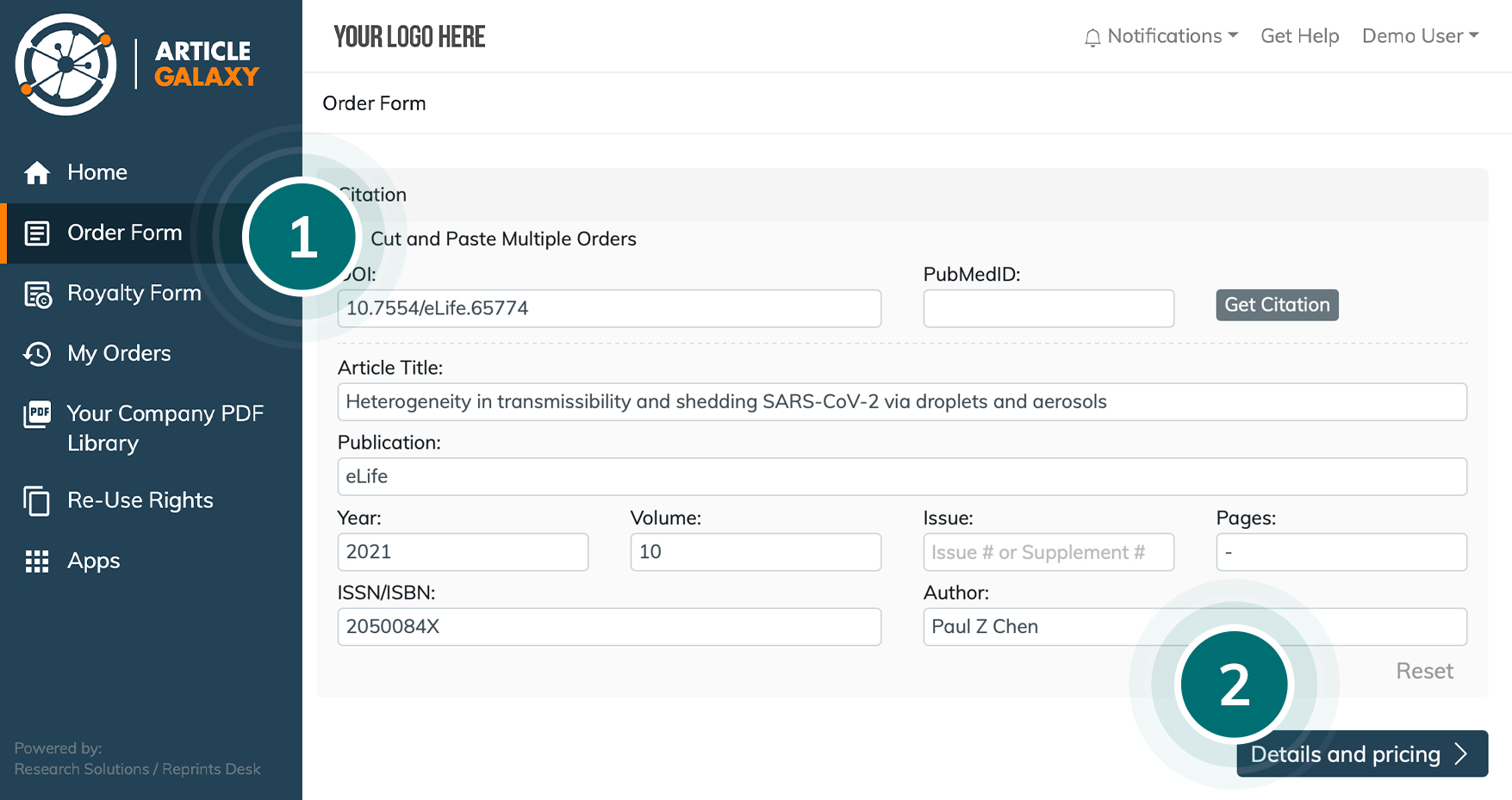
When you find an article you want on your preferred discovery website, simply click on the 'Get full-text in Article Galaxy' button on the right-hand side of your screen - you will be taken to the Article Details page.
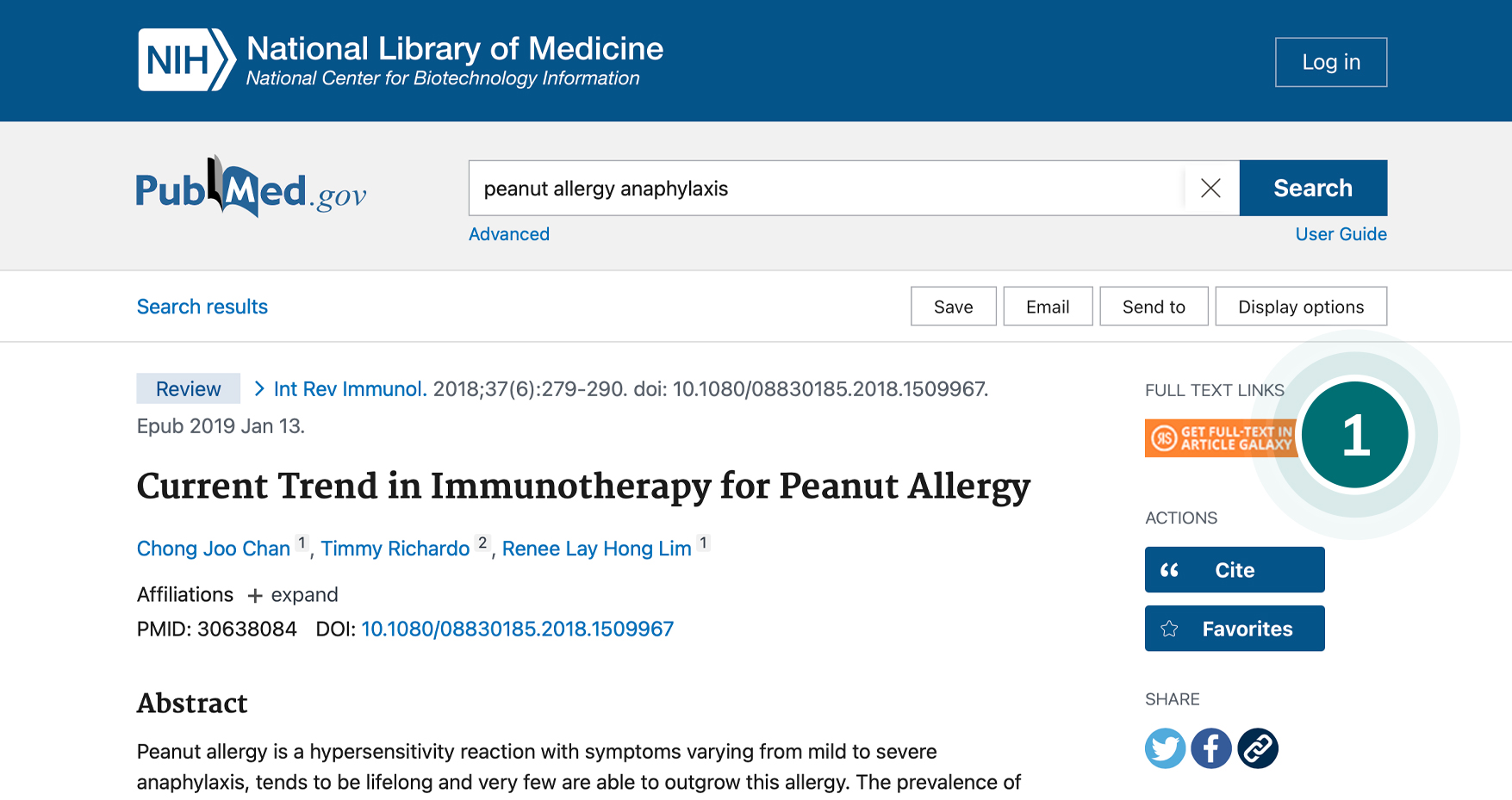
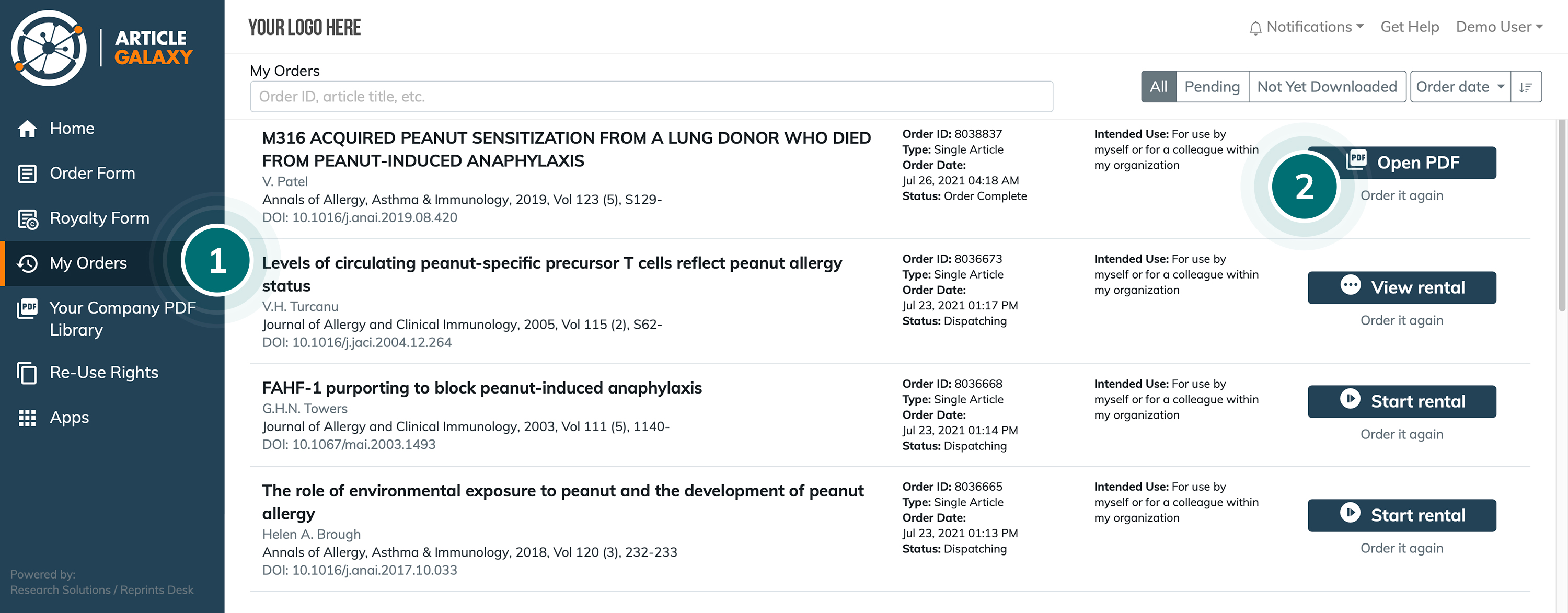
a. Click 'Open PDF' for completed orders
If an order is still pending you will be shown the option 'Order it again'.
b. View rented articles and click 'Order' to purchase. Your rental fee will count towards your order.
c. Click 'Get full-text from subscription' from articles where you have an existing journal subscription.
d. Click 'Order it again' if you need to purchase the article again for a different usage (e.g. to share outside your organization).
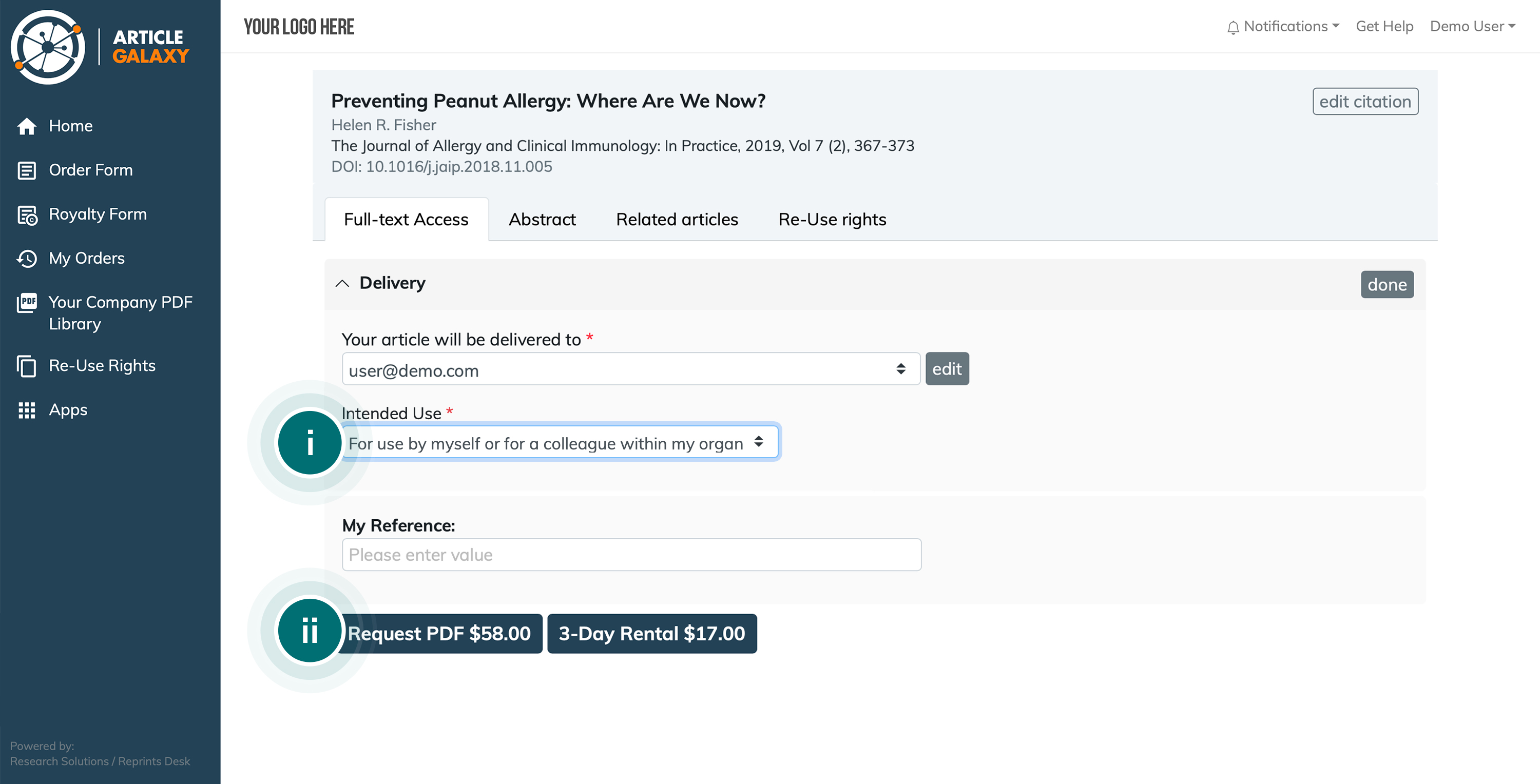
Upon requesting the document you want, it will open for instant viewing in the Article Galaxy PDF reader.
If you purchased the document, you will receive an email to download the full-text and will have 30 days to do so (rentals are available for online viewing only).
Article Galaxy's duplicate detection protect you from having to unnecessarily pay twice for the same article.
Contact customer support to check if you have this feature turned on.