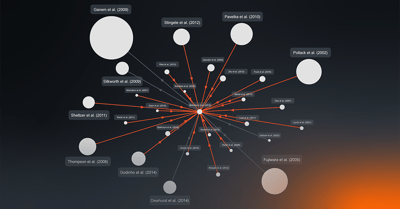Scientific Content Discovery - Part 3: Following up last week’s post featuring PubMed, we invite you to take a peek under the hood of another popular discovery portal: Google Scholar.
In a nutshell: Google Scholar is a free search engine that uses Google’s familiar, intuitive interface. It indexes scholarly literature across a wide range of disciplines and publishing formats (articles, abstracts, books, conference proceedings, court opinions, theses, and more) estimated at roughly 160 million citations. Because it lets you search an array of disciplines and sources in a single list, you can quickly get a feel for the scholarly discussion around a specific topic. As such, Google Scholar is an excellent resource for performing high-level, preliminary research. It’s also useful for uncovering authors and publications relevant to your research.
For precisely targeted, comprehensive searches, however, Google Scholar falls short. Indeed, it lacks the advanced features required to search by discipline, sort results by type, browse journal titles, or use controlled vocabulary to search by subject headings. And despite its name, not all Google Scholar results come from scholarly sources—nor does it have access to all scholarly literature. Unfortunately, it’s hard to know what relevant results you may be missing because Google Scholar does not reveal the titles and years of the journals it indexes.
Useful features: Google Scholar combines some features to make it easy to identify a range of related publications across a topic area and extract citations in many standard styles and formats.
- Related articles: If you find a useful article, you can click the “Related articles” link to see more like it. It’s important to note, however, that Google Scholar does not clarify what algorithm it uses to determine related articles.
- Cited by: Clicking the “Cited by” link lets you see where an article has been cited. This is a helpful tool for uncovering more potentially relevant journal articles or other documents.
- Citation formatting: To see the citation formatted in MLA, APA, Chicago, Harvard, and Vancouver styles, simply click on the quote icon. You can then copy and paste the citation into your document—or export it to your bibliography manager (e.g. BibTeX, EndNote, RefMan, RefWorks).
- Relevant research: Google Scholar lets you follow research that is related to a specific author’s work. To do so, click “Follow” on the author’s public profile page, and then select “New articles related to this author’s research.” Whenever an article is published related to the author’s work, you’ll get an email alert.
Common complaints: When you click on a search result, the link will often take you to a publisher’s website that requires payment or a subscription to access the full-text. Unless you have a tool that standardizes and streamlines all content purchases, the process of navigating various full-text sources and paywalls—for multiple citations—can be extremely tedious and time-consuming. Article Galaxy Widget, Reprints Desk’s browser plug in, enables users to easily buy, rent or access scientific literature at the lowest cost while searching Google Scholar. For more information on accessing full-text scientific literature directly from your Google Scholar search results, please ask the Article Galaxy experts.
Is there another Google Scholar fact that deserves a mention? Let us know and we’ll update the post with the best ideas.